Get inspired by the templates of activities!
Inspiration site & Templates
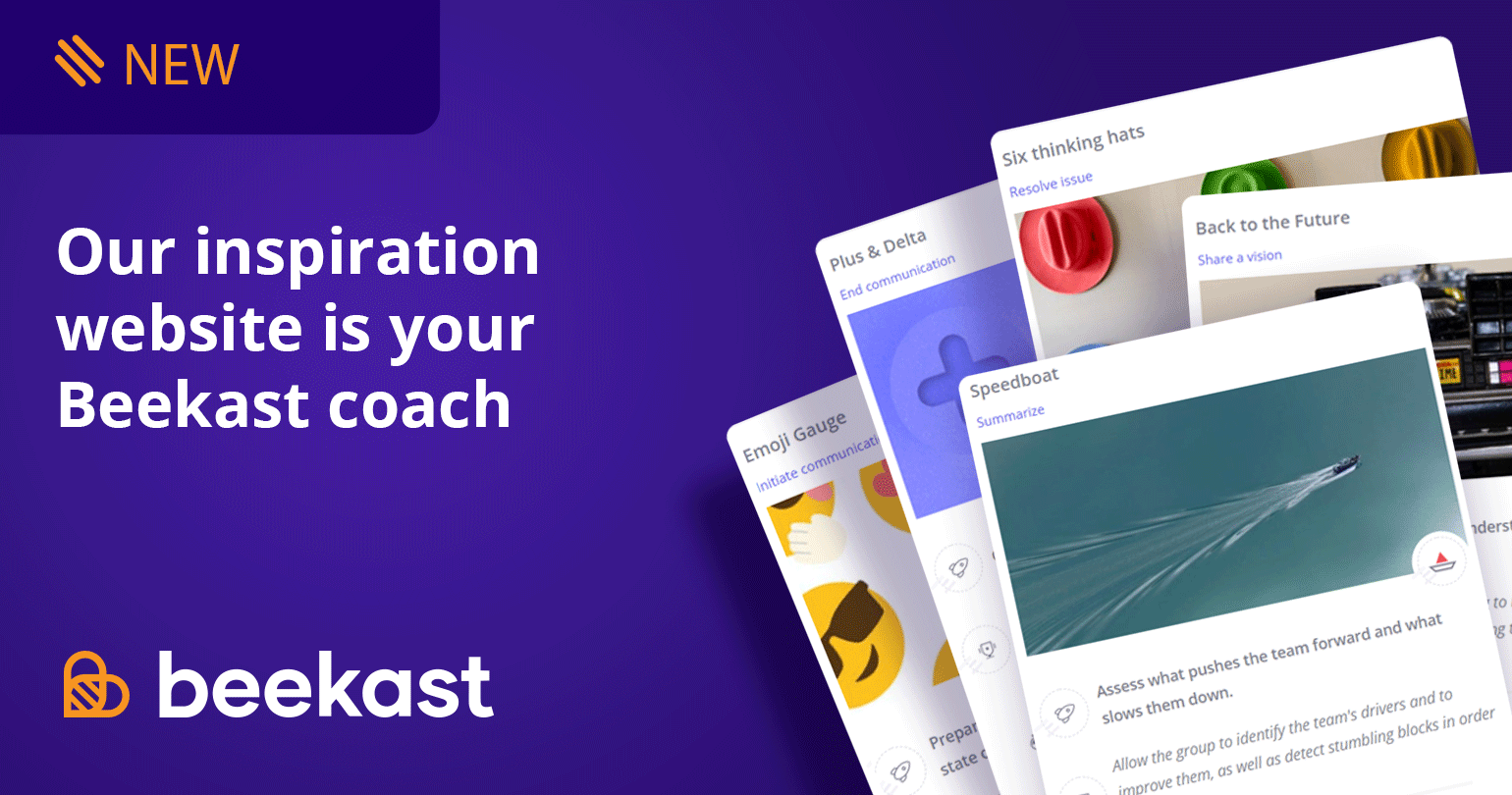
Our inspiration website is your Beekast coach
We’re proud to introduce the Beekast Inspirations website. Its goal: to give you new activities that will make your meetings even more effective.
Are you scheduled to host a meeting tomorrow but don’t know what activities will be best to accomplish your goals? Or is your group getting tired of repeating the same brainstorming activity over and over?
Explore our inspirations: choose an activity that fits your context (group size, goal, time allotted, etc.) and we’ll suggest the perfect activity for your situation.
In-depth look at the inspiration card
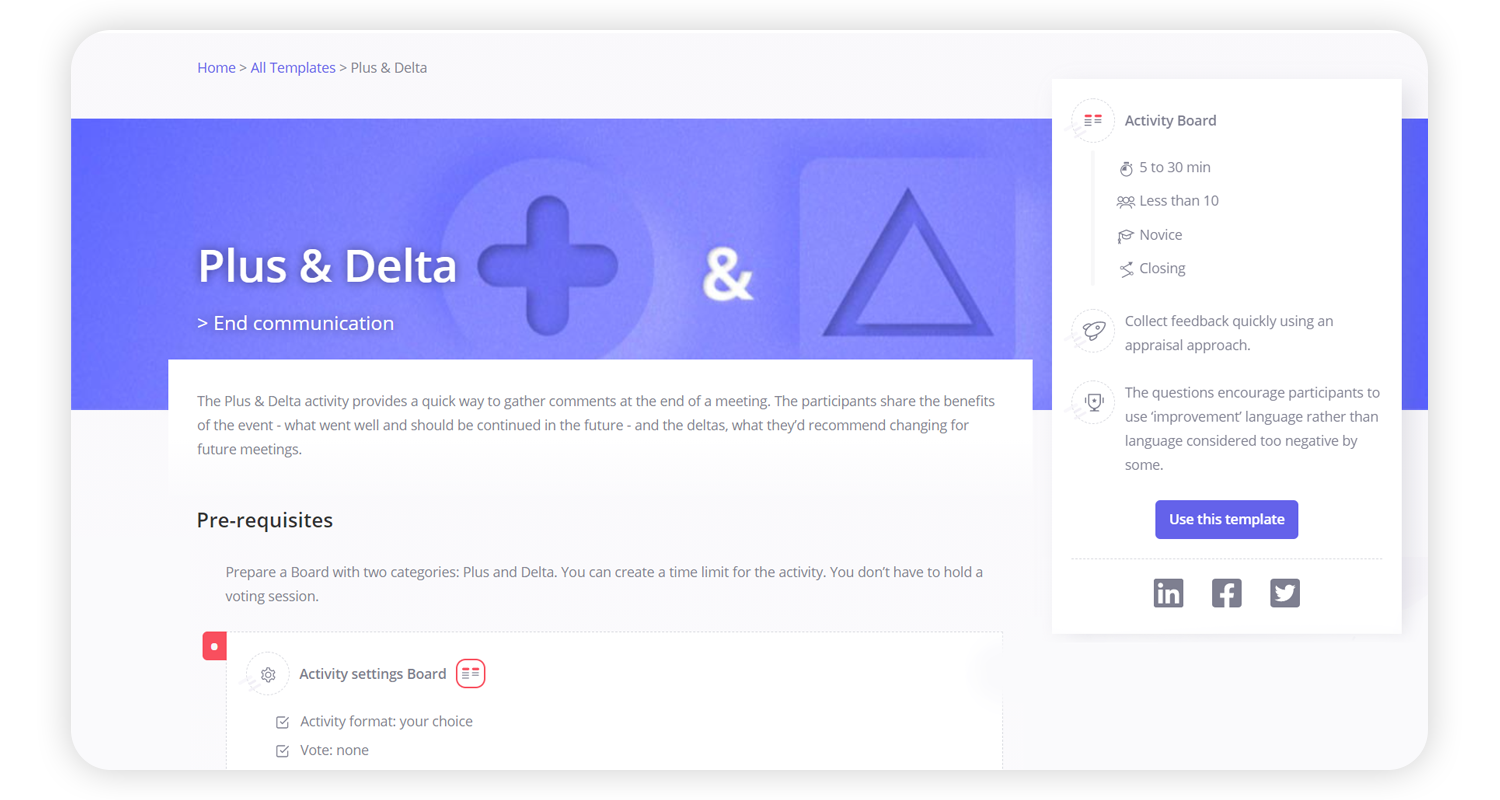
The first section is a summary that puts the activity into context based on how you will use it and outlines several variables:
activity summary and how it will add value
time required to lead the activity (the time you have available)
group size
your level of facilitation experience
_beginner: easy to lead activities you can participate in. They don’t require preparation.
_intermediate: activities you’ll need to prepare for in advance. You can participate in them, but you’ll also need to lead the group.
_expert: activities you and your participants will need to prepare for in advance. You will need to focus completely on leading the session to support the group.
meeting phase: opening (often icebreaker activities), exploration (brainstorming, generating new ideas, finding solutions, etc.), closing (activity to end the session)
The rest of the card then lists step-by-step instructions for the activity – they’re your recipe for a successful activity.
pre-requisites: how to prepare in advance
Beekast settings: how to configure your activity in Beekast
outline: step-by-step instructions for everything from presenting the activity to the group to summarising the exercise
Finally, be sure to take a look at the Suggestions and Variations section where you’ll find facilitation tips and examples to keep the activity feeling fresh and new.
Beekast Templates
Our inspirations aren’t just step-by-step cards! You can import an inspiration template directly into your session.
How does it work?
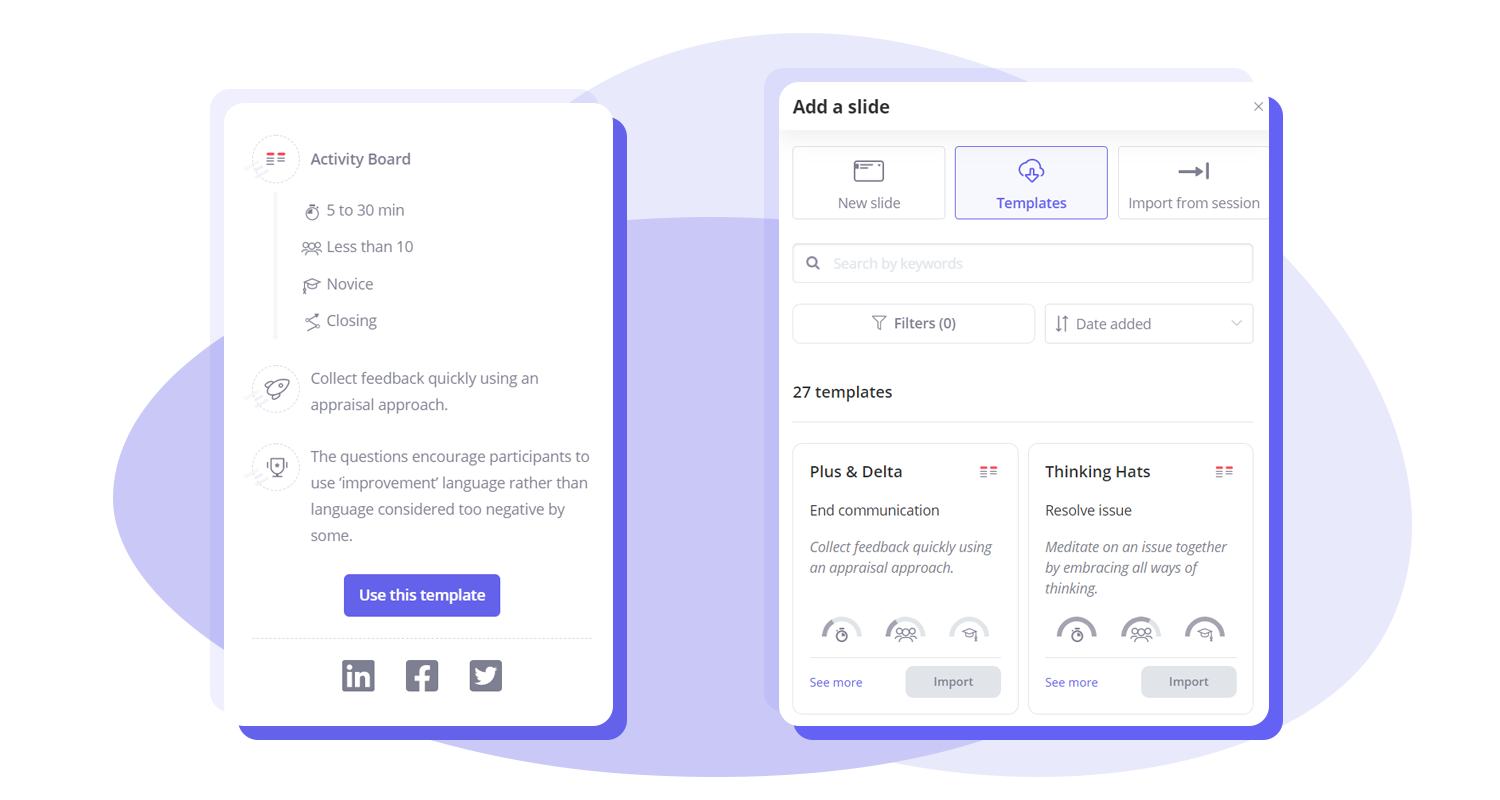
If you’re on the Inspirations site, click on the “Use template” button and you’ll be redirected to Beekast. Choose the session you want to add the template to or create a new one. That’s it!
From Beekast, you can import a template directly from the add a slide panel: click on “Add a slide”, then click “Templates”. You’ll see all the Inspiration site templates accessible within Beekast.
Related Articles
Get technical support for Beekast
Your first resource for technical support is your IT admin, who manages Beekast's settings for your organization. They can work with us to solve any problems you're having. If you don't have access to an IT service : - From "My sessions" page: click ...Guides
Documents to download You will find below as an attachment to this article a list of Beekast documents to consult. Don't hesitate to come back regularly for new versions. List of documents : - Administrator Guide - Beekast's technical advice - For ...Self paced session
A self-paced session allows you to create an asynchronous session: the participant scrolls through the slides independently. As long as the session is open, participants can log in at any time and take part in the activities at their own pace. ...How to add an image URL
No need to download an image, then import it to illustrate your activities or put it as a background image on your projection screen! You can add images directly from the Internet by simply copying and pasting the URL of the desired image. How to ...Technical support and Tips
Preparing and running your Beekast session: Best practices guide To ensure the success of your event, here are some best practices and tips for getting the most out of Beekast. 1. Preparation before the big day To avoid unnecessary stress, good ...
Popular Articles
Guides
Documents to download You will find below as an attachment to this article a list of Beekast documents to consult. Don't hesitate to come back regularly for new versions. List of documents : - Administrator Guide - Beekast's technical advice - For ...Change or reset my Beekast password
Change my password To change your password: Click on your profile from your avatar at the bottom left, then go to My Account. 1. Click on Username and Password. 2. Fill in the fields ‘Old Password’ and ‘New Password’. The new password must meet the ...The projection screen
The projection screen You can project your slides onto a second screen or a video projector. The projection screen allows you to display the active slide on a larger screen, without the navigation tabs or the slideshow on your session interface. To ...Messages: More collaborations and interactions
This is a premium feature. Please consult our Pricing Discussion space The Discussion is the space where participants can send their messages, questions, comments, and even images. This space encourages interactions with your audience and facilitates ...Scoring systems in Beekast
Liven up your sessions with two distinct scoring systems: - The Score: Evaluate your participants' knowledge thanks to the points obtained during interactive activities (Quiz, Challenge, Rankings, Associations, Pin on image). - Bees: Encourage active ...