Product updates 01/22/2020
News
Despite wintry weather, the platform Beekast keeps improving its features. New features have been developped to make your meeting much more collaborative, interactive and efficient.
What's new?
- A new activity: The Metaphor, perfect to implement a speedboat activity.
- Improvement in the video feature so that you can now import videos from your file explorer.
- Two new types of messages to help consider actions an decisions taken during the session.
- A start page to simplify navigation through the session.
The metaphor: Our new activity

You may have already tried out the "Speed boat" or "Sailboat" activity. This may help you understand our Metaphor activity. It is a brainstorming, an activity for idea generation based on the sailboat analogy. This collaborative method is generally used in agile management as part of continuous improvement.
Summary of the method
Members collaborate around the strengths (the wind) that help them to push further, and the weaknesses (the anchors) that the teams are suffering to achieve their purpose. This activity boosts collaboration and real discussions for a better overview of the issue.
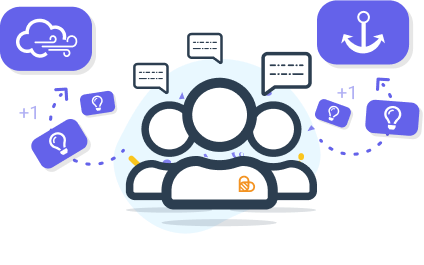
How does it work?
Engage your participants in a discussion upon the topics of strengths and constraints. Once the team gets the global vision, start a vote session to prioritize the brakes they want to work on. Identify major ideas (2 or 3), and then move on to a Board activity for example, to set up the action plan.
Advantages
Facilitation and problem solving are getting more and more efficient, from brainstorming to the action plan with automatic feedback!
More ways to integrate your Video slides
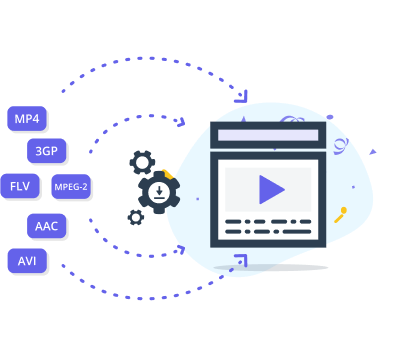
It was already possible to share your videos via video platforms such as Youtube, Vimeo, and Dailymotion. You can now upload your video content (3GP, AAC, AVI, FLV, MP4 et MPEG-2) from your file explorer.
To avoid saturating your bandwidth, you can disable video playback on your participants' devices. They will directly view the video on the projected screen.
More efficient meetings with the Actions/Decisions
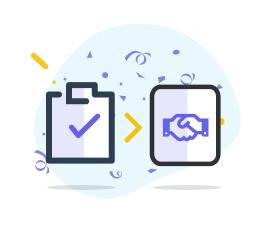
Beekats's interactive activities transform decision-making into collaborative sessions. You can also use them to determine your action plan.
Now, allow the feature "Actions/Decisions" on your session so that you can directly post the actions and decisions on the discussion space to record them and share them with all the members. This method will help you find them concisely in the report of your session.
How does it work?
In new sessions, you can activate this feature when creating your session.
The feature "Actions/Decisions" is thus available on the discussion space.

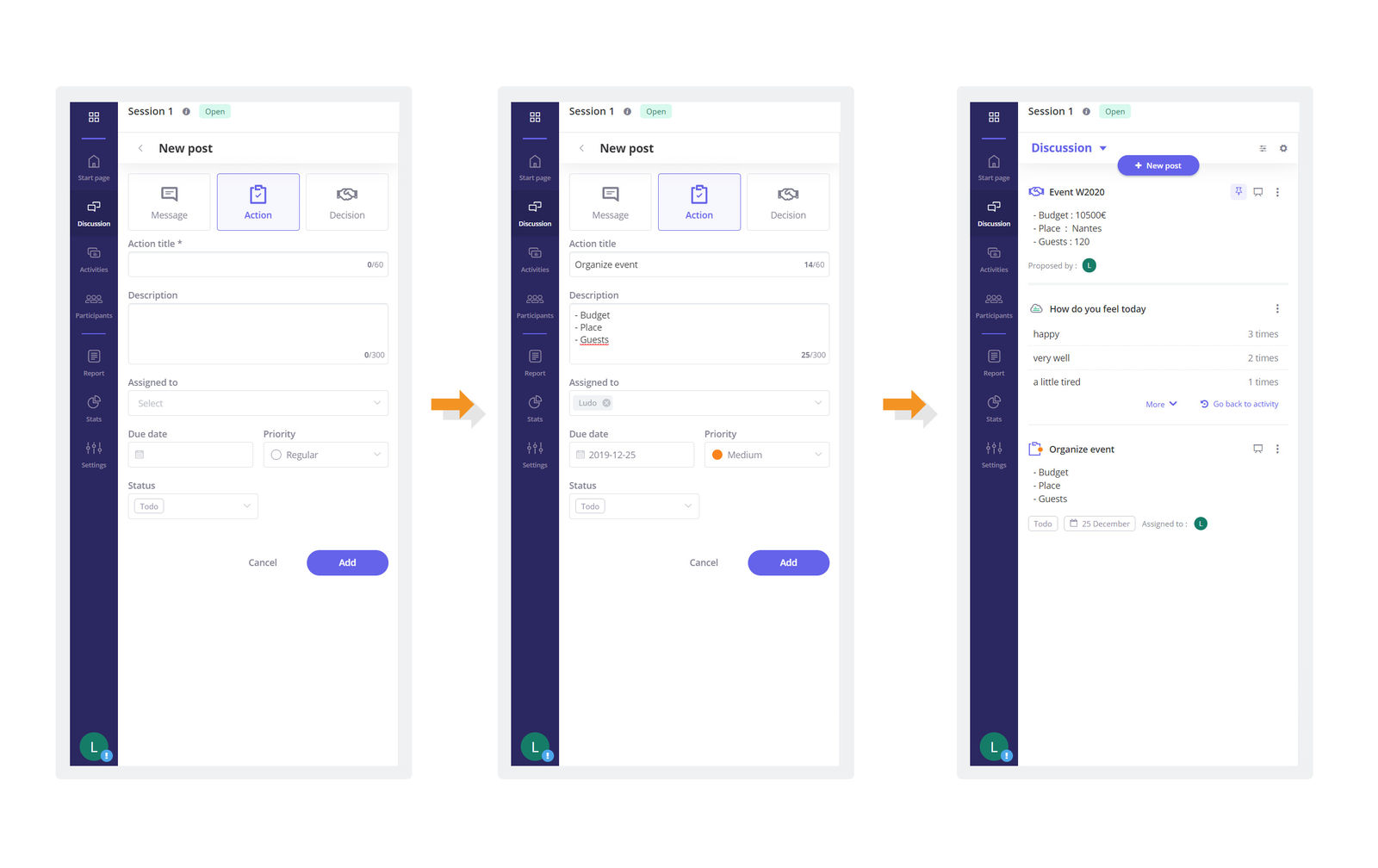
According to the context of your meeting, new types of messages are available to your participants and you.
Taken action: entitle your action, name the person in charge of it, set the due date, a priority, and the completion status.
Decision-making: entitle the decision and name the author.
Go to the settings to activate the "Actions/Decisions" in the former sessions.
A new start page for the session
With this new version of Beekast, you access a home page once you get connected to your session. A brand new experience for your participants and a new management experience of your session.
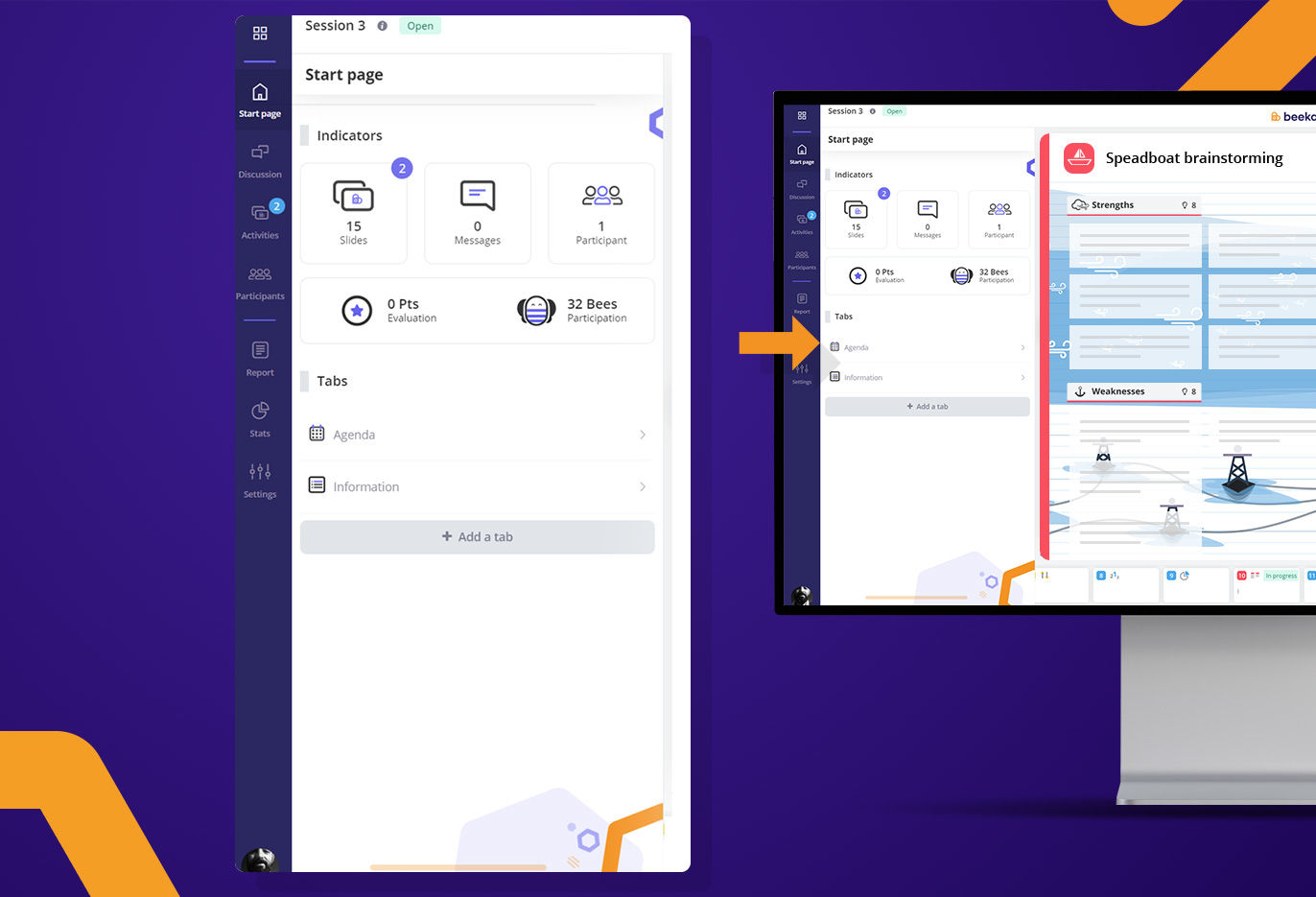
What's new for your participants?
Depending on their progress in the session, the Start page guides the particpants to best join the session:
Activities in progress: A button will help them have a quick access to the started activities and the ones they have not answered yet.
Session completion: Participants are invited to complete their session.
Publication of results: participants can view their score and review the session.
and many other actions related to the progress in the session.
Some indicators will be available: the score of evaluation activities, the engagement rate, the number of messages published on the discussion space, and the number connected participants.
A quick access to the tabs if they are created.
What's new for the administrator?
With the start page, the organizer will have an overview of their whole session:
Key indicators: number of slides, number of connected participants, number of published messages (and those awaiting for approval), the completion rate of the session, the average score of evaluation and the average rate of engagement. Useful to quickly view the activity on your session.
Tabs: Now, you can access the tabs directly from the Start page. It is up to you create tabs and to make them available or not just with the new option "*Display/Hide**" available on each tab.
Concretely: Organize your content in advance and make them available at the moment you wish.
Improvements
Summary of a session's settings
One space to find the summary of your settings: controls of slides, the results, the activation of the discussion space, quickly find the key settings.
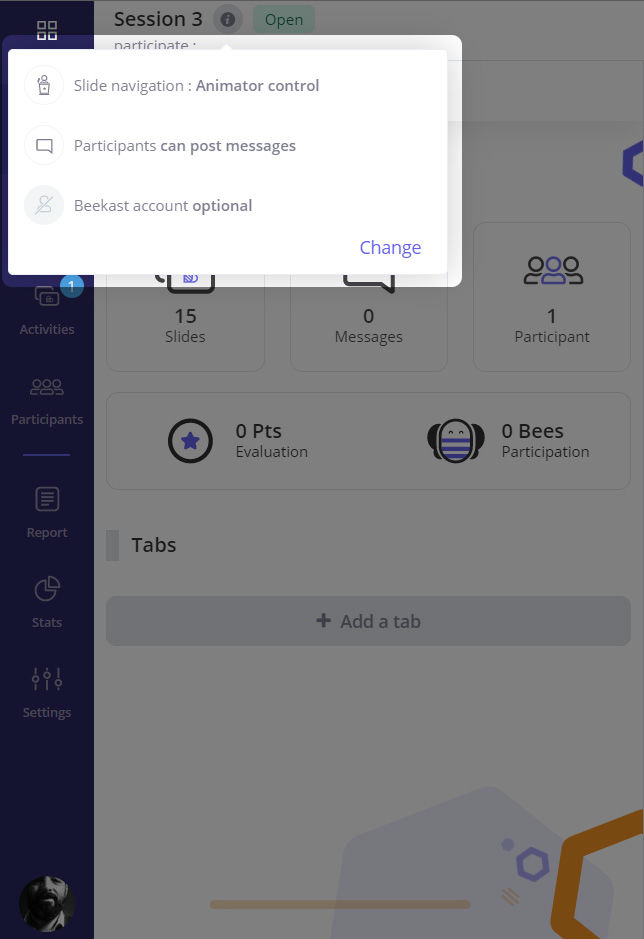
A full screen mode available on all the activities' slides
Organizers and particpants have access to the "full screen" button. Available on all the activities, this button will help each member to optimize the display and their efficiency, specially when brainstormaing in activities such as the Board and the Metaphor.
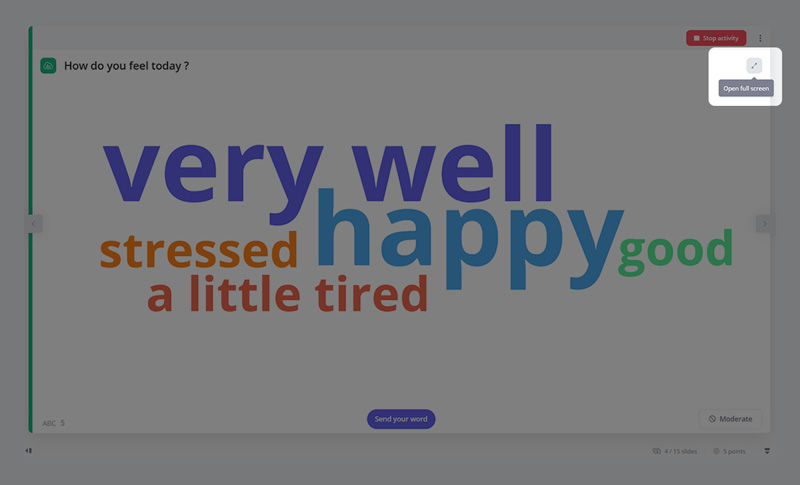
Feel free to feed us back with your suggestions in our Community. We will be pleased to read you and discuss together on these new features.
Despite wintry weather, the platform Beekast keeps improving its features. New features have been developped to make your meeting much more collaborative, interactive and efficient.
What's new?
- A new activity: The Metaphor, perfect to implement a speedboat activity.
- Improvement in the video feature so that you can now import videos from your file explorer.
- Two new types of messages to help consider actions an decisions taken during the session.
- A start page to simplify navigation through the session.
The metaphor: Our new activity

You may have already tried out the "Speed boat" or "Sailboat" activity. This may help you understand our Metaphor activity. It is a brainstorming, an activity for idea generation based on the sailboat analogy. This collaborative method is generally used in agile management as part of continuous improvement.
Summary of the method
Members collaborate around the strengths (the wind) that help them to push further, and the weaknesses (the anchors) that the teams are suffering to achieve their purpose. This activity boosts collaboration and real discussions for a better overview of the issue.
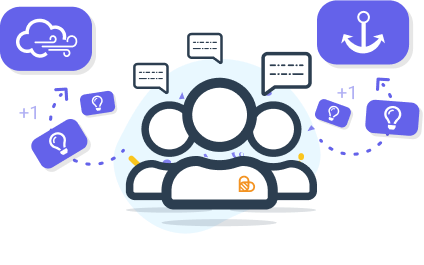
How does it work?
Engage your participants in a discussion upon the topics of strengths and constraints. Once the team gets the global vision, start a vote session to prioritize the brakes they want to work on. Identify major ideas (2 or 3), and then move on to a Board activity for example, to set up the action plan.
Advantages
Facilitation and problem solving are getting more and more efficient, from brainstorming to the action plan with automatic feedback!
More ways to integrate your Video slides
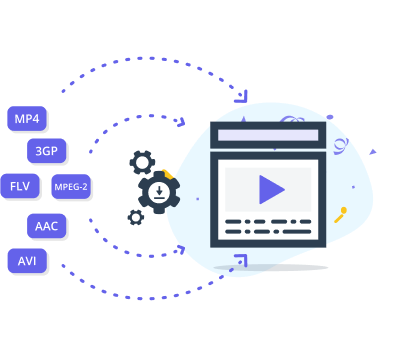
It was already possible to share your videos via video platforms such as Youtube, Vimeo, and Dailymotion. You can now upload your video content (3GP, AAC, AVI, FLV, MP4 et MPEG-2) from your file explorer.
To avoid saturating your bandwidth, you can disable video playback on your participants' devices. They will directly view the video on the projected screen.
More efficient meetings with the Actions/Decisions
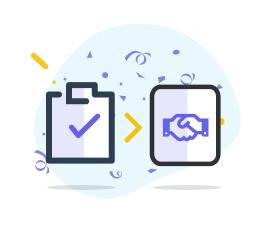
Beekats's interactive activities transform decision-making into collaborative sessions. You can also use them to determine your action plan.
Now, allow the feature "Actions/Decisions" on your session so that you can directly post the actions and decisions on the discussion space to record them and share them with all the members. This method will help you find them concisely in the report of your session.
How does it work?
In new sessions, you can activate this feature when creating your session.
The feature "Actions/Decisions" is thus available on the discussion space.

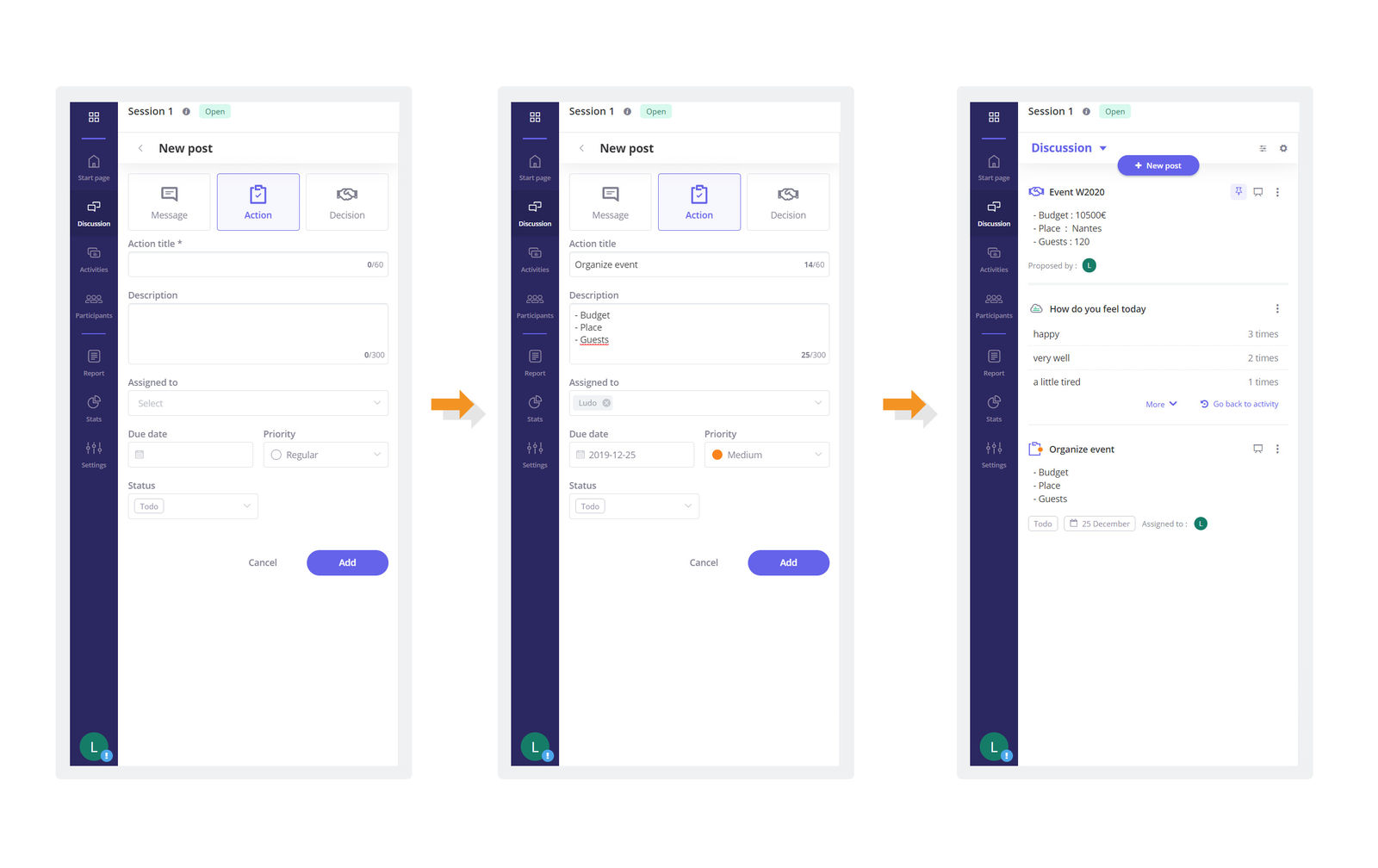
According to the context of your meeting, new types of messages are available to your participants and you.
Taken action: entitle your action, name the person in charge of it, set the due date, a priority, and the completion status.
Decision-making: entitle the decision and name the author.
Go to the settings to activate the "Actions/Decisions" in the former sessions.
A new start page for the session
With this new version of Beekast, you access a home page once you get connected to your session. A brand new experience for your participants and a new management experience of your session.
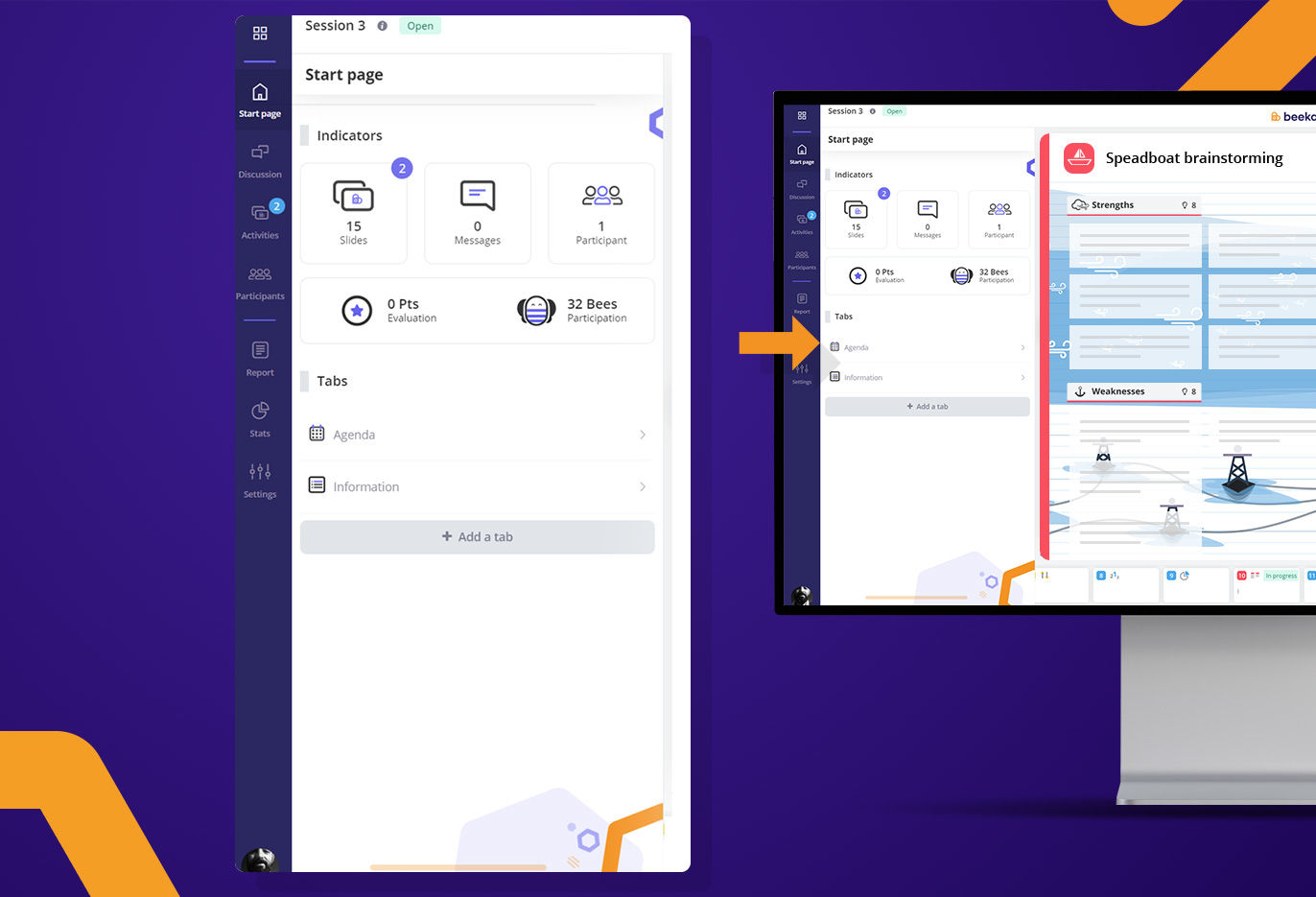
What's new for your participants?
Depending on their progress in the session, the Start page guides the particpants to best join the session:
Activities in progress: A button will help them have a quick access to the started activities and the ones they have not answered yet.
Session completion: Participants are invited to complete their session.
Publication of results: participants can view their score and review the session.
and many other actions related to the progress in the session.
Some indicators will be available: the score of evaluation activities, the engagement rate, the number of messages published on the discussion space, and the number connected participants.
A quick access to the tabs if they are created.
What's new for the administrator?
With the start page, the organizer will have an overview of their whole session:
Key indicators: number of slides, number of connected participants, number of published messages (and those awaiting for approval), the completion rate of the session, the average score of evaluation and the average rate of engagement. Useful to quickly view the activity on your session.
Tabs: Now, you can access the tabs directly from the Start page. It is up to you create tabs and to make them available or not just with the new option "*Display/Hide**" available on each tab.
Concretely: Organize your content in advance and make them available at the moment you wish.
Improvements
Summary of a session's settings
One space to find the summary of your settings: controls of slides, the results, the activation of the discussion space, quickly find the key settings.
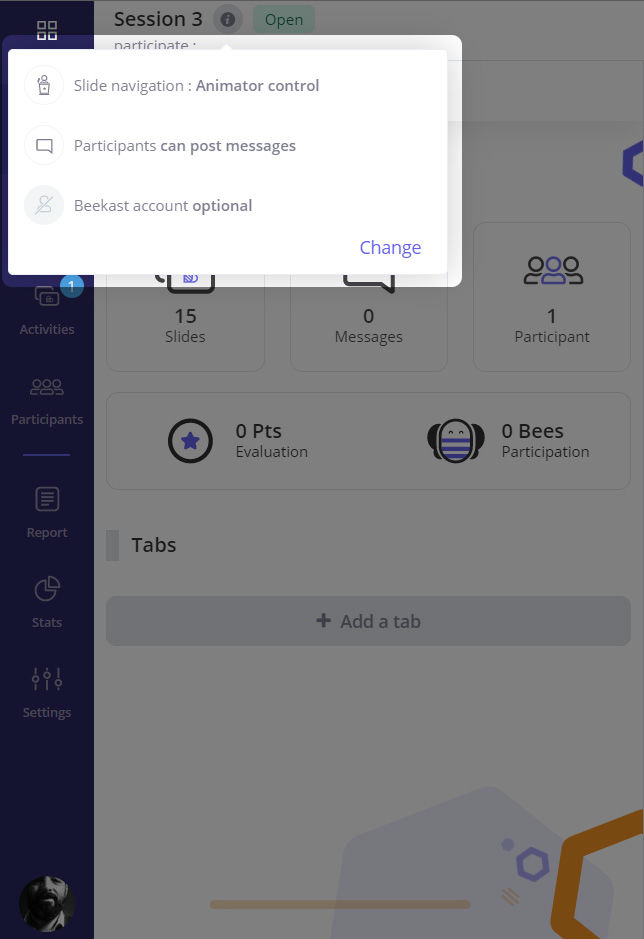
A full screen mode available on all the activities' slides
Organizers and particpants have access to the "full screen" button. Available on all the activities, this button will help each member to optimize the display and their efficiency, specially when brainstormaing in activities such as the Board and the Metaphor.
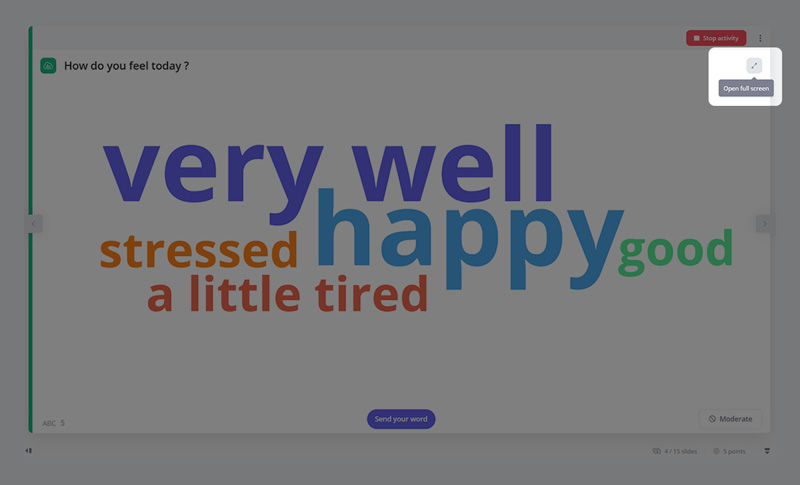
Feel free to feed us back with your suggestions in our Community. We will be pleased to read you and discuss together on these new features.
Related Articles
Product Updates December 2021
Integrate your Prezi and Genially presentations directly into Beekast! Combine Beekast with your Prezi or Genially presentations to boost interaction during your sessions and hold your audience’s attention. No more time lost switching between tabs! ...Product updates 07/08/2019
News Create activity by importing it from an existing session With the new "slide import" functionality, it is now possible to transfer some of your content from one session to another one. To do this, click on "Add a slide" and select "Import from ...Product updates 04/11/19
News Illustrate your ideas during your brainstorming! Whether from your computer or your mobile phone, from another website or via Unsplash free photos and images, you can add photos and images to your ideas' cards within your Board activity. Perfect ...Product updates 05/09/19
News Participants easily join your session via a QR code. To make your session access simpler, you can customize the slide "Instructions" with a QR Code. Or you can display a QR Code on the projected screen whenever you want. Two new video hosting ...Product updates 03/25/2020
Improvements Time is valuable, so we’ve introduced a timer To help you better manage how much time you spend in meetings, we added a Timer function to our existing Stopwatch. You can choose how to manage time for each activity: none: there’s no time ...
Popular Articles
Guides
Documents to download You will find below as an attachment to this article a list of Beekast documents to consult. Don't hesitate to come back regularly for new versions. List of documents : - Administrator Guide - Beekast's technical advice - For ...Change or reset my Beekast password
Change my password To change your password: Click on your profile from your avatar at the bottom left, then go to My Account. 1. Click on Username and Password. 2. Fill in the fields ‘Old Password’ and ‘New Password’. The new password must meet the ...The projection screen
The projection screen You can project your slides onto a second screen or a video projector. The projection screen allows you to display the active slide on a larger screen, without the navigation tabs or the slideshow on your session interface. To ...Messages: More collaborations and interactions
This is a premium feature. Please consult our Pricing Discussion space The Discussion is the space where participants can send their messages, questions, comments, and even images. This space encourages interactions with your audience and facilitates ...Scoring systems in Beekast
Liven up your sessions with two distinct scoring systems: - The Score: Evaluate your participants' knowledge thanks to the points obtained during interactive activities (Quiz, Challenge, Rankings, Associations, Pin on image). - Bees: Encourage active ...