Product updates 10/13/2020
Inspiration site & Templates
New
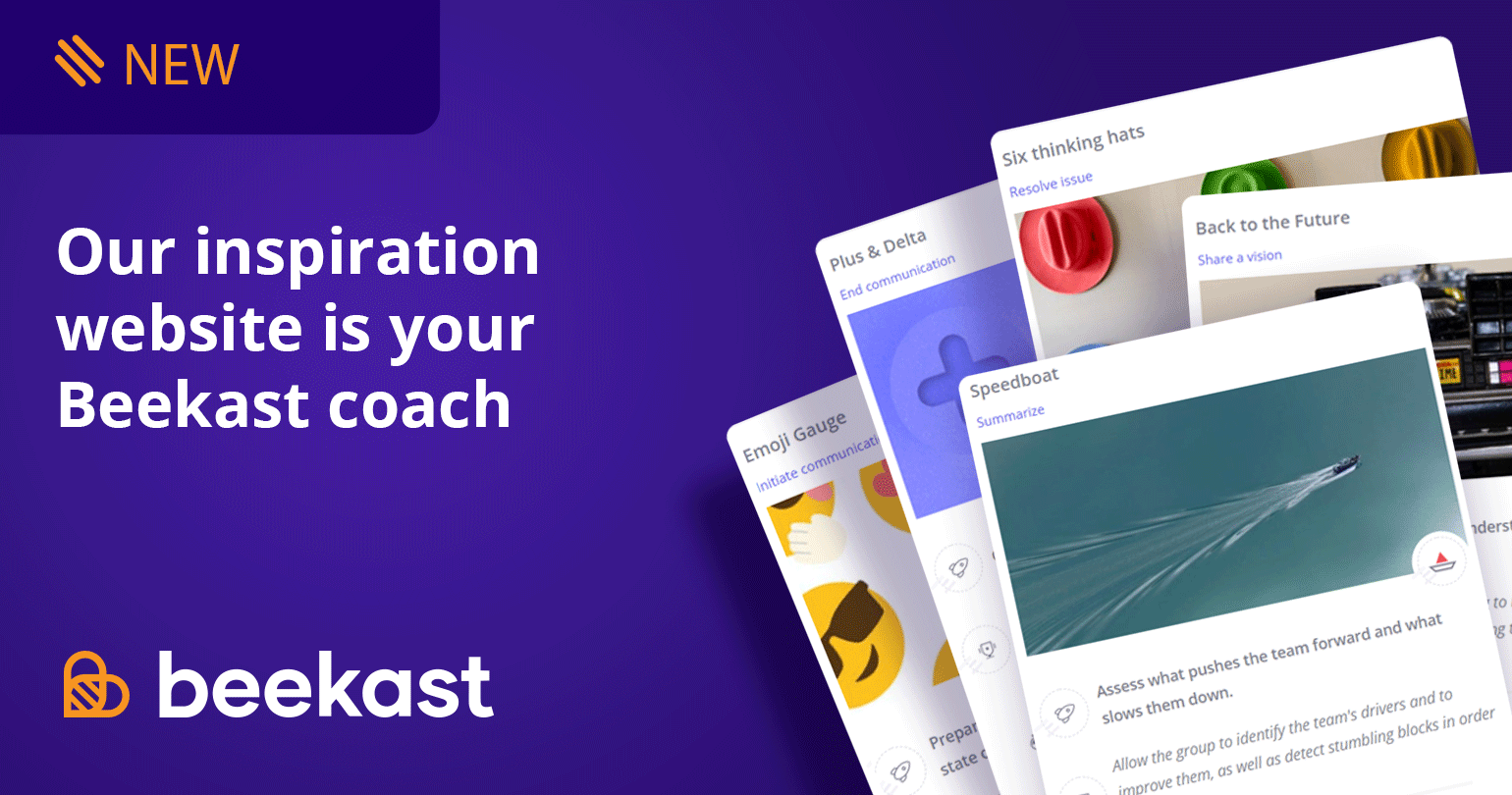
Our inspiration website is your Beekast coach
We’re proud to introduce the Beekast Inspirations website. Its goal: to give you new activities that will make your meetings even more effective.
Are you scheduled to host a meeting tomorrow but don’t know what activities will be best to accomplish your goals? Or is your group getting tired of repeating the same brainstorming activity over and over?
Explore our inspirations: choose an activity that fits your context (group size, goal, time allotted, etc.) and we’ll suggest the perfect activity for your situation.
In-depth look at the inspiration card
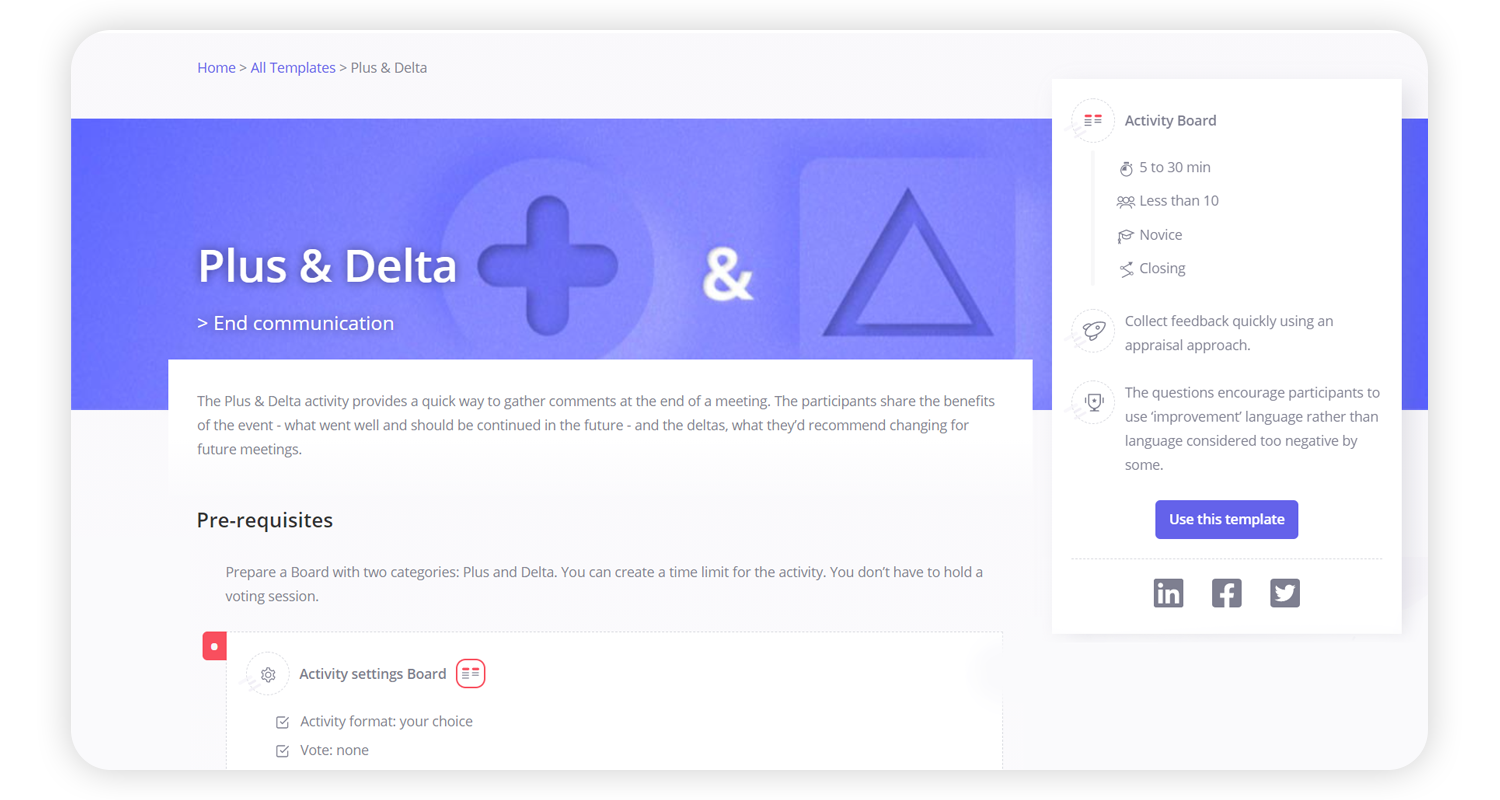
The first section is a summary that puts the activity into context based on how you will use it and outlines several variables:
activity summary and how it will add value
time required to lead the activity (the time you have available)
group size
your level of facilitation experience
_beginner: easy to lead activities you can participate in. They don’t require preparation.
_intermediate: activities you’ll need to prepare for in advance. You can participate in them, but you’ll also need to lead the group.
_expert: activities you and your participants will need to prepare for in advance. You will need to focus completely on leading the session to support the group.
meeting phase: opening (often icebreaker activities), exploration (brainstorming, generating new ideas, finding solutions, etc.), closing (activity to end the session)
The rest of the card then lists step-by-step instructions for the activity – they’re your recipe for a successful activity.
pre-requisites: how to prepare in advance
Beekast settings: how to configure your activity in Beekast
outline: step-by-step instructions for everything from presenting the activity to the group to summarising the exercise
Finally, be sure to take a look at the Suggestions and Variations section where you’ll find facilitation tips and examples to keep the activity feeling fresh and new.
Beekast Templates
Our inspirations aren’t just step-by-step cards! You can import an inspiration template directly into your session.
How does it work?
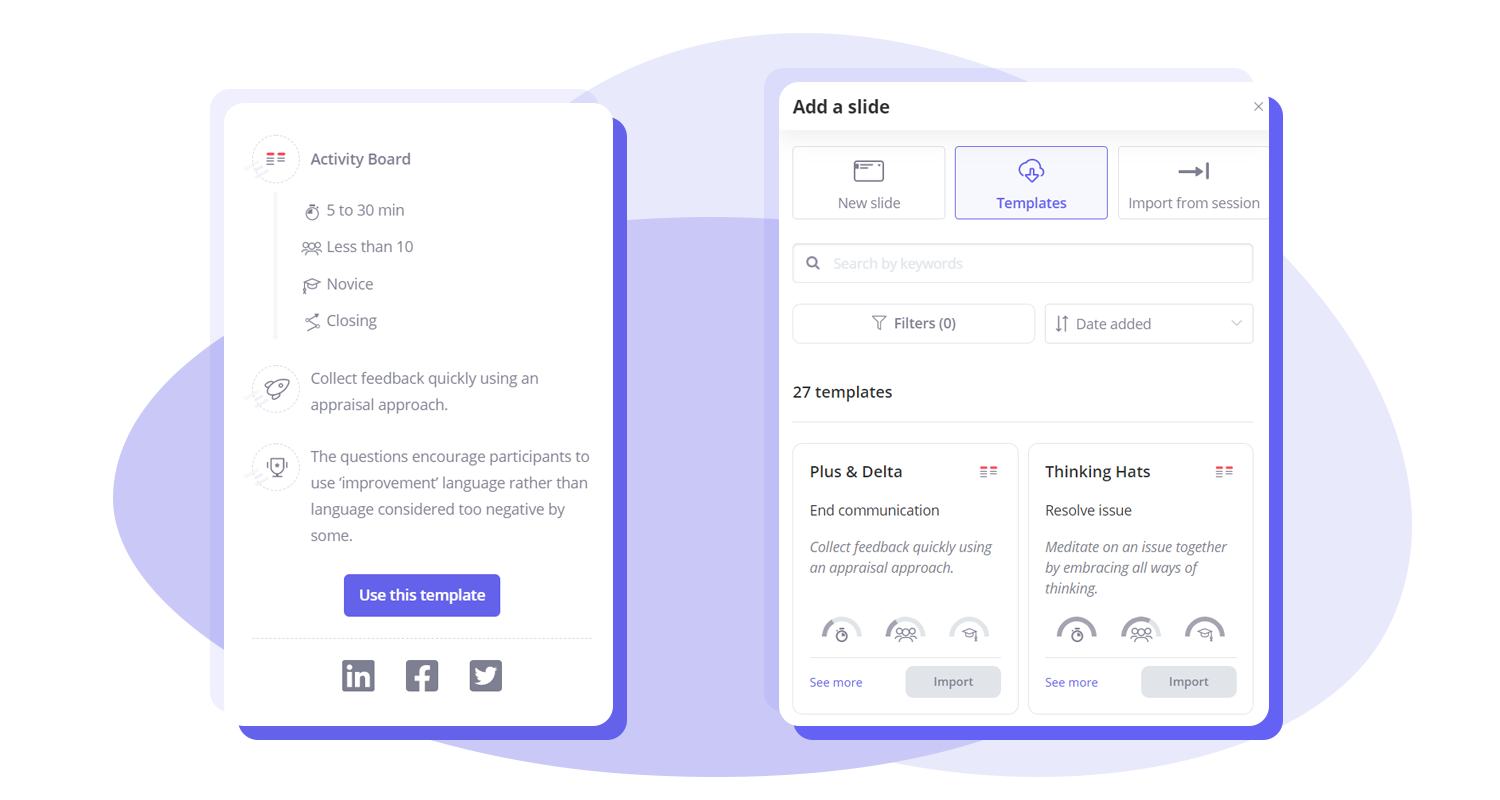
If you’re on the Inspirations site, click on the “Use template” button and you’ll be redirected to Beekast. Choose the session you want to add the template to or create a new one. That’s it!
From Beekast, you can import a template directly from the add a slide panel: click on “Add a slide”, then click “Templates”. You’ll see all the Inspiration site templates accessible within Beekast.
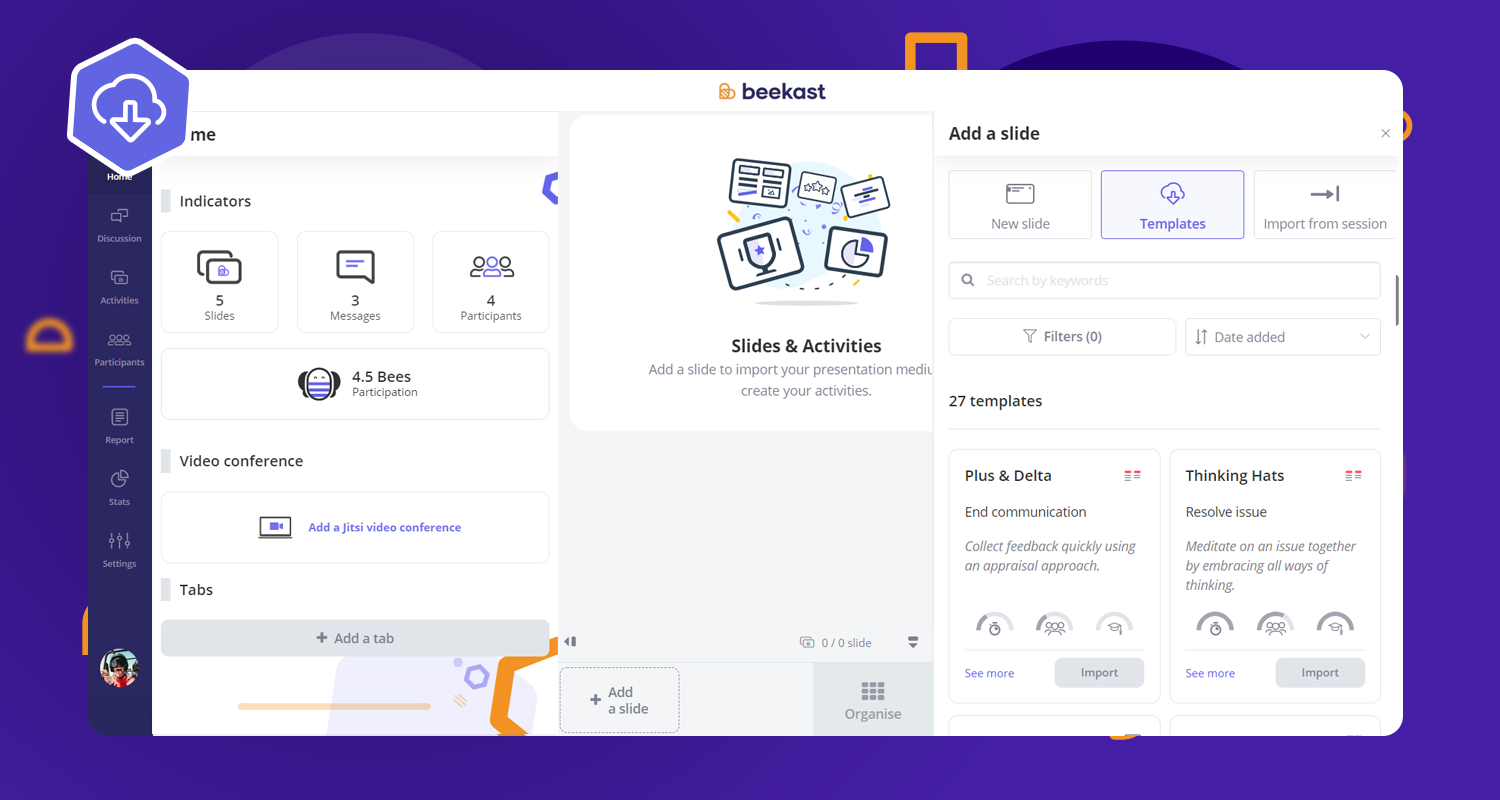
Need more inspiration?
If you’d like us to develop other inspiration templates, please share your suggestions with us in the Beekast Community!
New
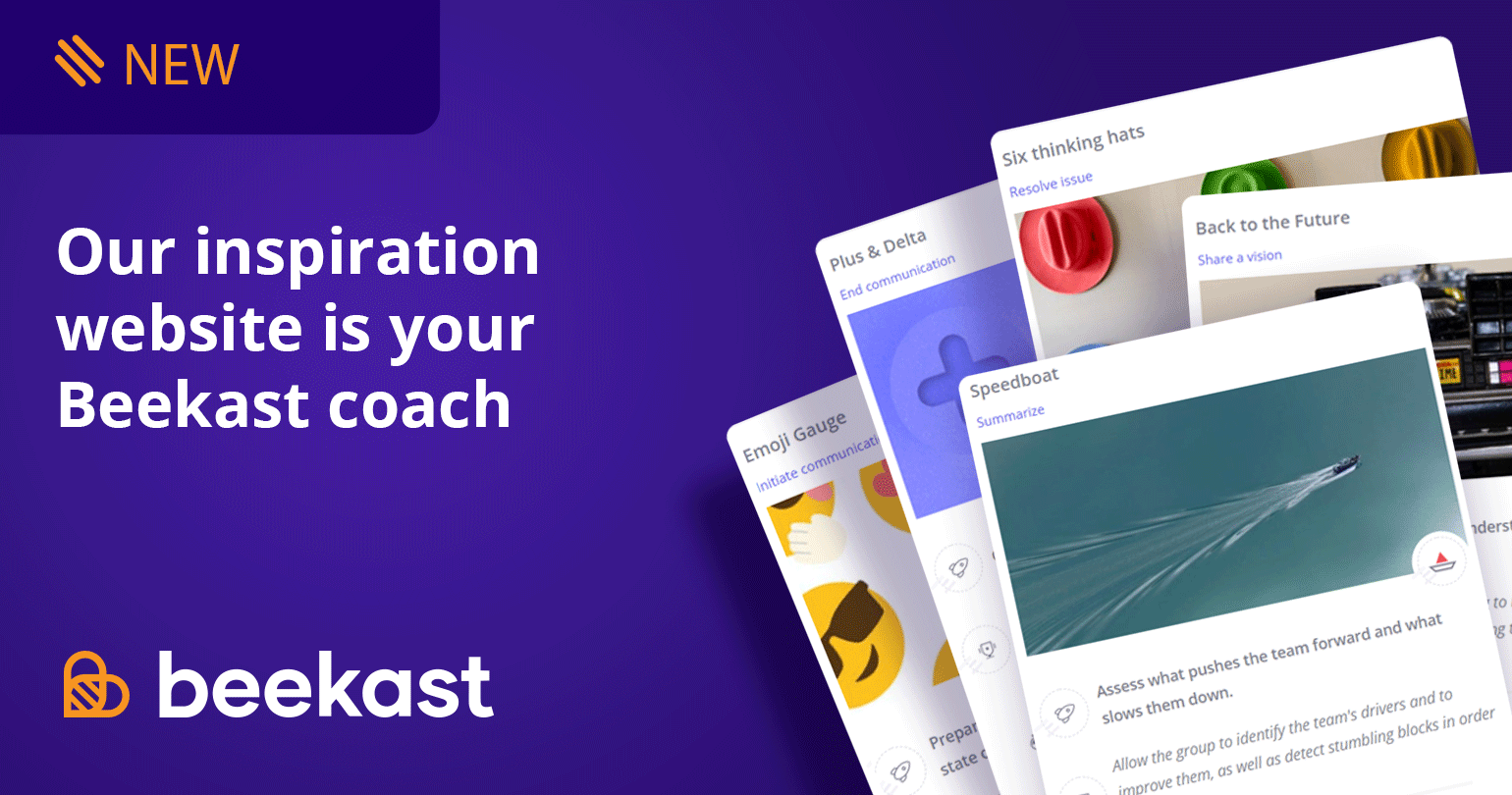
Our inspiration website is your Beekast coach
We’re proud to introduce the Beekast Inspirations website. Its goal: to give you new activities that will make your meetings even more effective.
Are you scheduled to host a meeting tomorrow but don’t know what activities will be best to accomplish your goals? Or is your group getting tired of repeating the same brainstorming activity over and over?
Explore our inspirations: choose an activity that fits your context (group size, goal, time allotted, etc.) and we’ll suggest the perfect activity for your situation.
In-depth look at the inspiration card
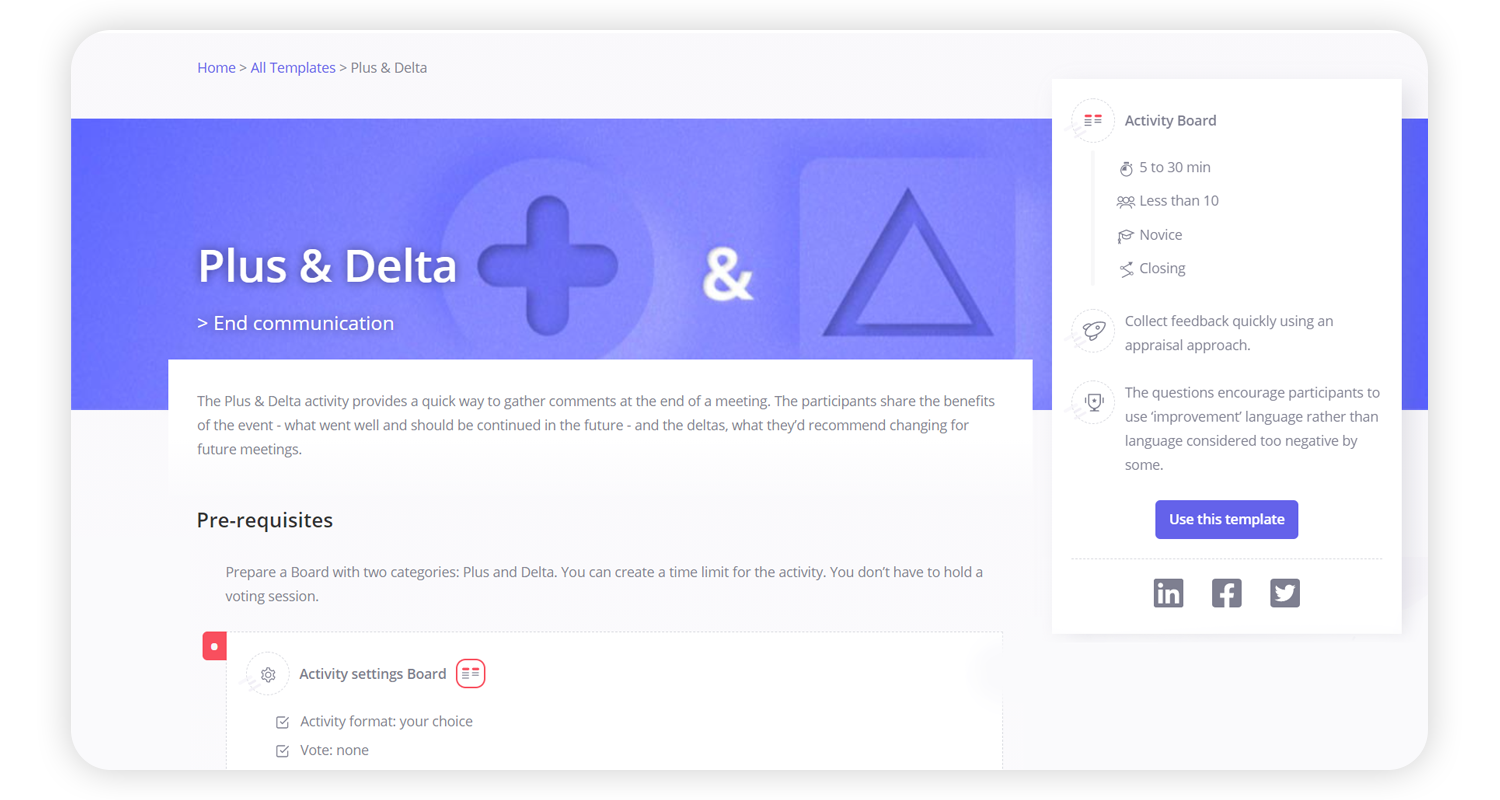
The first section is a summary that puts the activity into context based on how you will use it and outlines several variables:
activity summary and how it will add value
time required to lead the activity (the time you have available)
group size
your level of facilitation experience
_beginner: easy to lead activities you can participate in. They don’t require preparation.
_intermediate: activities you’ll need to prepare for in advance. You can participate in them, but you’ll also need to lead the group.
_expert: activities you and your participants will need to prepare for in advance. You will need to focus completely on leading the session to support the group.
meeting phase: opening (often icebreaker activities), exploration (brainstorming, generating new ideas, finding solutions, etc.), closing (activity to end the session)
The rest of the card then lists step-by-step instructions for the activity – they’re your recipe for a successful activity.
pre-requisites: how to prepare in advance
Beekast settings: how to configure your activity in Beekast
outline: step-by-step instructions for everything from presenting the activity to the group to summarising the exercise
Finally, be sure to take a look at the Suggestions and Variations section where you’ll find facilitation tips and examples to keep the activity feeling fresh and new.
Beekast Templates
Our inspirations aren’t just step-by-step cards! You can import an inspiration template directly into your session.
How does it work?
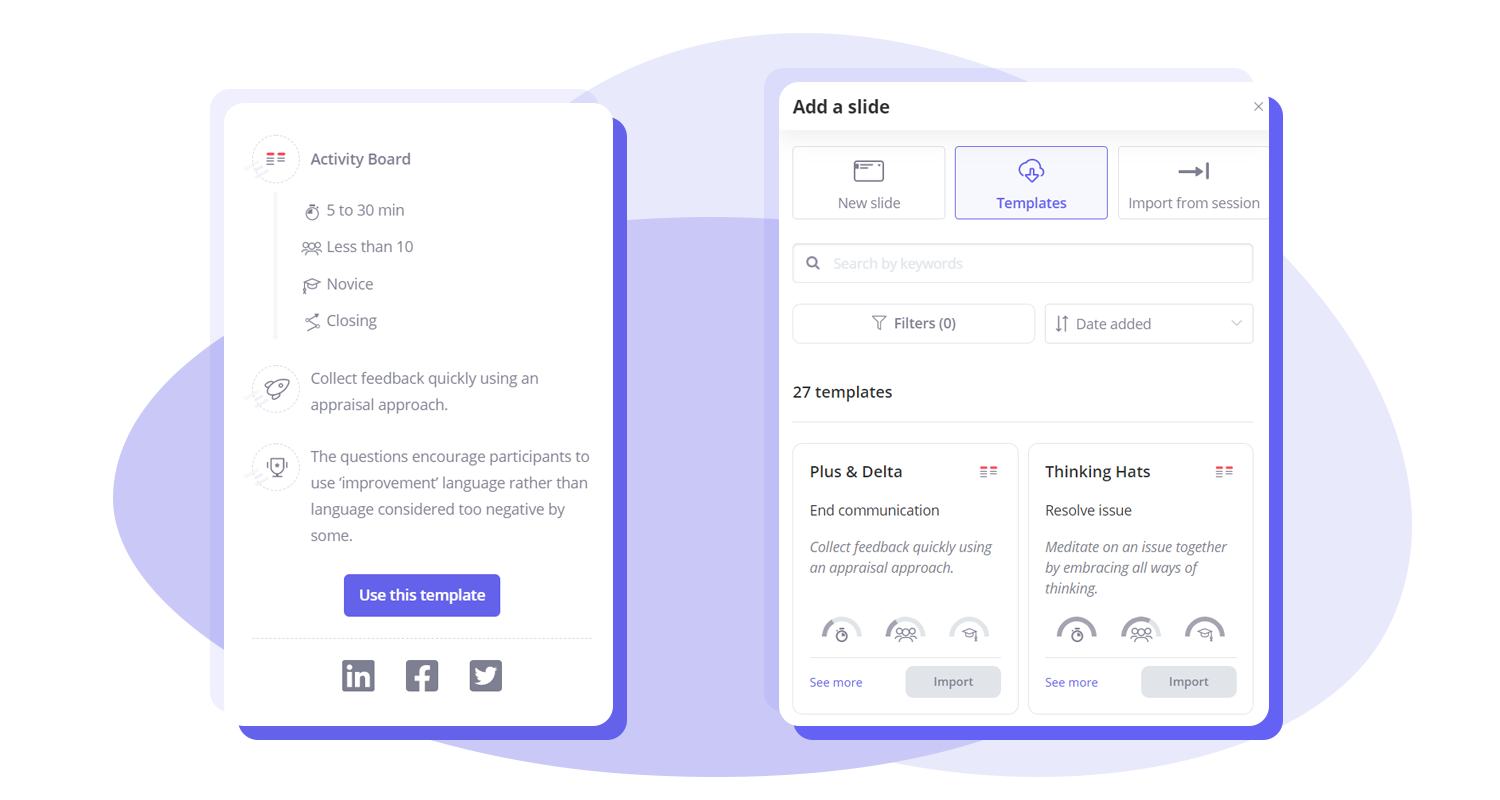
If you’re on the Inspirations site, click on the “Use template” button and you’ll be redirected to Beekast. Choose the session you want to add the template to or create a new one. That’s it!
From Beekast, you can import a template directly from the add a slide panel: click on “Add a slide”, then click “Templates”. You’ll see all the Inspiration site templates accessible within Beekast.
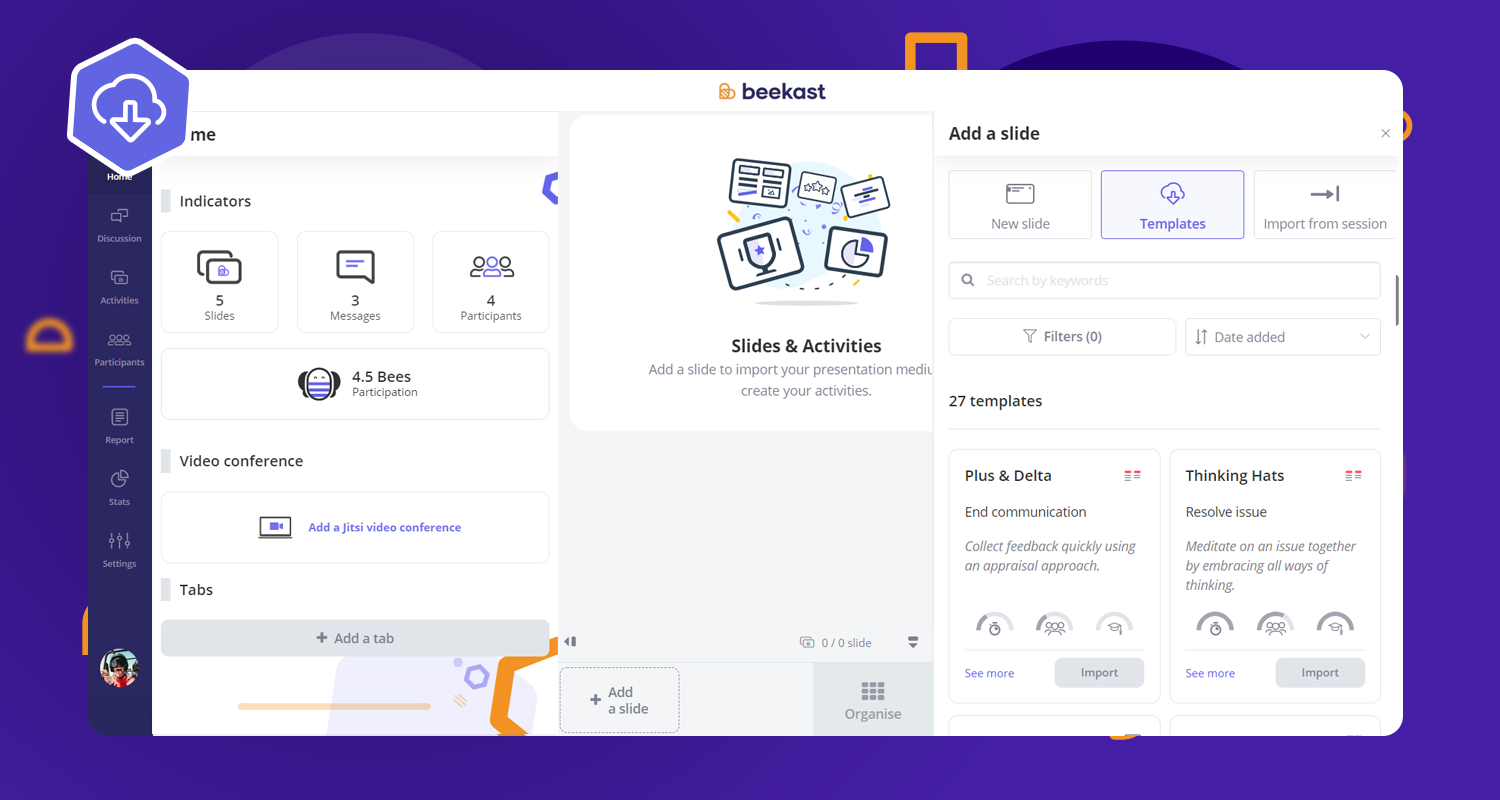
Need more inspiration?
If you’d like us to develop other inspiration templates, please share your suggestions with us in the Beekast Community!
Related Articles
Product Updates December 2021
Integrate your Prezi and Genially presentations directly into Beekast! Combine Beekast with your Prezi or Genially presentations to boost interaction during your sessions and hold your audience’s attention. No more time lost switching between tabs! ...Product updates 07/08/2019
News Create activity by importing it from an existing session With the new "slide import" functionality, it is now possible to transfer some of your content from one session to another one. To do this, click on "Add a slide" and select "Import from ...Product updates 04/11/19
News Illustrate your ideas during your brainstorming! Whether from your computer or your mobile phone, from another website or via Unsplash free photos and images, you can add photos and images to your ideas' cards within your Board activity. Perfect ...Product updates 05/09/19
News Participants easily join your session via a QR code. To make your session access simpler, you can customize the slide "Instructions" with a QR Code. Or you can display a QR Code on the projected screen whenever you want. Two new video hosting ...Product updates 03/25/2020
Improvements Time is valuable, so we’ve introduced a timer To help you better manage how much time you spend in meetings, we added a Timer function to our existing Stopwatch. You can choose how to manage time for each activity: none: there’s no time ...
Popular Articles
Guides
Documents to download You will find below as an attachment to this article a list of Beekast documents to consult. Don't hesitate to come back regularly for new versions. List of documents : - Administrator Guide - Beekast's technical advice - For ...Change or reset my Beekast password
Change my password To change your password: Click on your profile from your avatar at the bottom left, then go to My Account. 1. Click on Username and Password. 2. Fill in the fields ‘Old Password’ and ‘New Password’. The new password must meet the ...The projection screen
The projection screen You can project your slides onto a second screen or a video projector. The projection screen allows you to display the active slide on a larger screen, without the navigation tabs or the slideshow on your session interface. To ...Messages: More collaborations and interactions
This is a premium feature. Please consult our Pricing Discussion space The Discussion is the space where participants can send their messages, questions, comments, and even images. This space encourages interactions with your audience and facilitates ...Scoring systems in Beekast
Liven up your sessions with two distinct scoring systems: - The Score: Evaluate your participants' knowledge thanks to the points obtained during interactive activities (Quiz, Challenge, Rankings, Associations, Pin on image). - Bees: Encourage active ...