Product updates 04/08/2020
New features
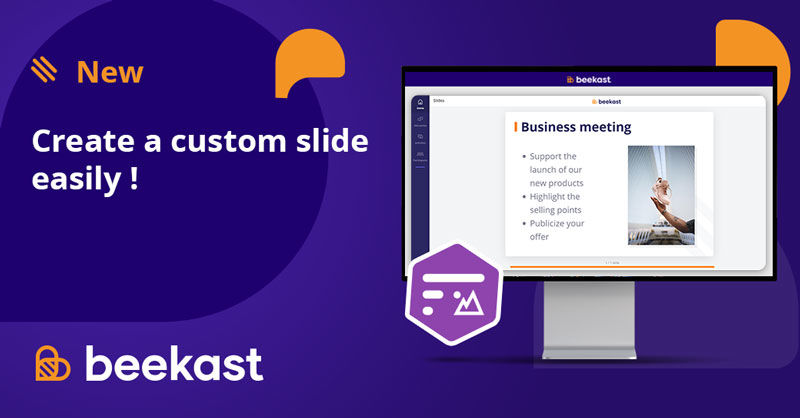
You can now create content slides in Beekast. This function allows you to quickly create content without needing to use traditional slide-creation software. In addition to these tools, there is also a quick solution to present simple content to your participants.
How does it work?
As usual, add a slide by selecting the “Beekast slide” type. You then have the choice of different templates based on one or two columns of content.
You can add images, links and format your text.
To ensure a high-quality display whether using mobiles or video projectors, the slide content will be automatically adapted to the viewing screen.

Improvements
Group ideas in the Board activity
Now you can create a group using the context menu for an idea. Enter the name of the new group ... and voila! The idea is automatically added to the group and you can move other ideas by drag'n'drop or via the idea menu.
Please feel free to share your comments and suggestions through the Beekast Community regarding these new options. We’d be delighted to chat.
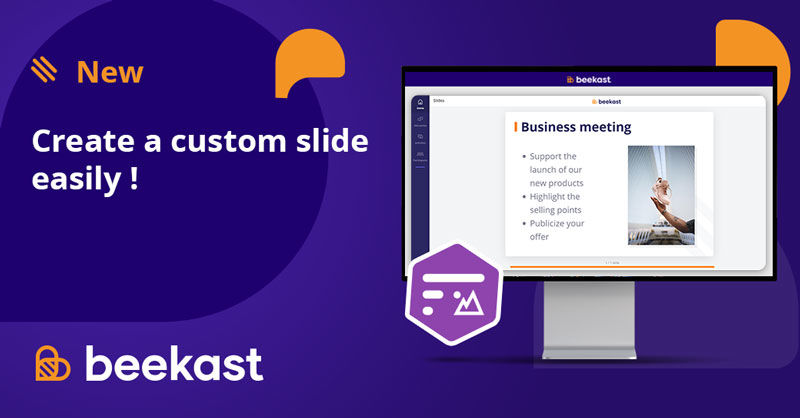
You can now create content slides in Beekast. This function allows you to quickly create content without needing to use traditional slide-creation software. In addition to these tools, there is also a quick solution to present simple content to your participants.
How does it work?
As usual, add a slide by selecting the “Beekast slide” type. You then have the choice of different templates based on one or two columns of content.
You can add images, links and format your text.
To ensure a high-quality display whether using mobiles or video projectors, the slide content will be automatically adapted to the viewing screen.

Improvements
Group ideas in the Board activity
Now you can create a group using the context menu for an idea. Enter the name of the new group ... and voila! The idea is automatically added to the group and you can move other ideas by drag'n'drop or via the idea menu.
Please feel free to share your comments and suggestions through the Beekast Community regarding these new options. We’d be delighted to chat.
Related Articles
Product Updates December 2021
Integrate your Prezi and Genially presentations directly into Beekast! Combine Beekast with your Prezi or Genially presentations to boost interaction during your sessions and hold your audience’s attention. No more time lost switching between tabs! ...Product updates 07/08/2019
News Create activity by importing it from an existing session With the new "slide import" functionality, it is now possible to transfer some of your content from one session to another one. To do this, click on "Add a slide" and select "Import from ...Product updates 04/11/19
News Illustrate your ideas during your brainstorming! Whether from your computer or your mobile phone, from another website or via Unsplash free photos and images, you can add photos and images to your ideas' cards within your Board activity. Perfect ...Product updates 05/09/19
News Participants easily join your session via a QR code. To make your session access simpler, you can customize the slide "Instructions" with a QR Code. Or you can display a QR Code on the projected screen whenever you want. Two new video hosting ...Product updates 03/25/2020
Improvements Time is valuable, so we’ve introduced a timer To help you better manage how much time you spend in meetings, we added a Timer function to our existing Stopwatch. You can choose how to manage time for each activity: none: there’s no time ...
Popular Articles
Guides
Documents to download You will find below as an attachment to this article a list of Beekast documents to consult. Don't hesitate to come back regularly for new versions. List of documents : - Administrator Guide - Beekast's technical advice - For ...Change or reset my Beekast password
Change my password To change your password: Click on your profile from your avatar at the bottom left, then go to My Account. 1. Click on Username and Password. 2. Fill in the fields ‘Old Password’ and ‘New Password’. The new password must meet the ...The projection screen
The projection screen You can project your slides onto a second screen or a video projector. The projection screen allows you to display the active slide on a larger screen, without the navigation tabs or the slideshow on your session interface. To ...Messages: More collaborations and interactions
This is a premium feature. Please consult our Pricing Discussion space The Discussion is the space where participants can send their messages, questions, comments, and even images. This space encourages interactions with your audience and facilitates ...My sessions and my role
There are 3 roles on a Beekast session, each one determining a right of action on this session. Depending on the role you belong to, you may or may not have access to certain Beekast features. What is a role? A role on a session is a status given to ...