Product updates 04/11/19
News
Illustrate your ideas during your brainstorming!
Whether from your computer or your mobile phone, from another website or via Unsplash free photos and images, you can add photos and images to your ideas' cards within your Board activity.
Perfect for your mood boards!
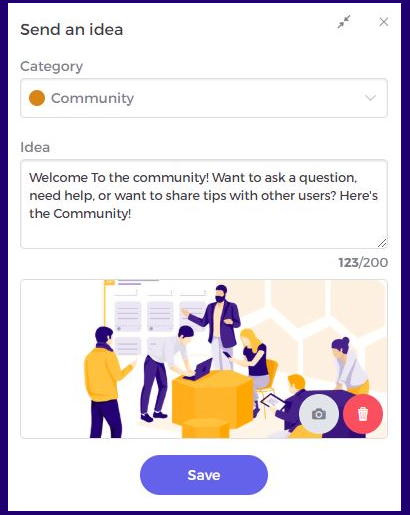
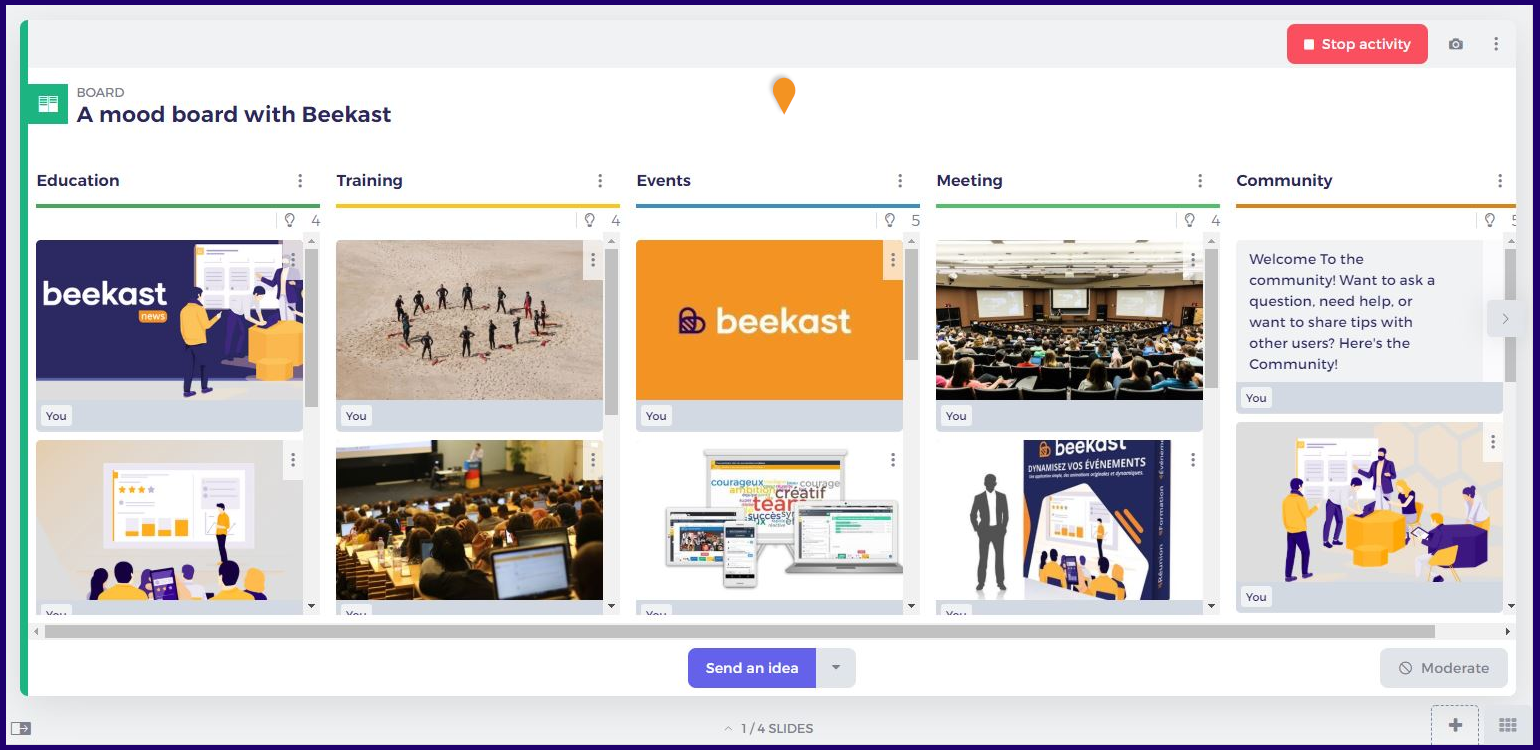
An active pointer on the projected screen for better session facilitation
You'll find the "pointer" functionality in the settings of the projected screen. Click the pointer to activate it and you'll indicate with more precision your next action on the presentation screen. This will help to enhance your intervention and to optimize your facilitation.
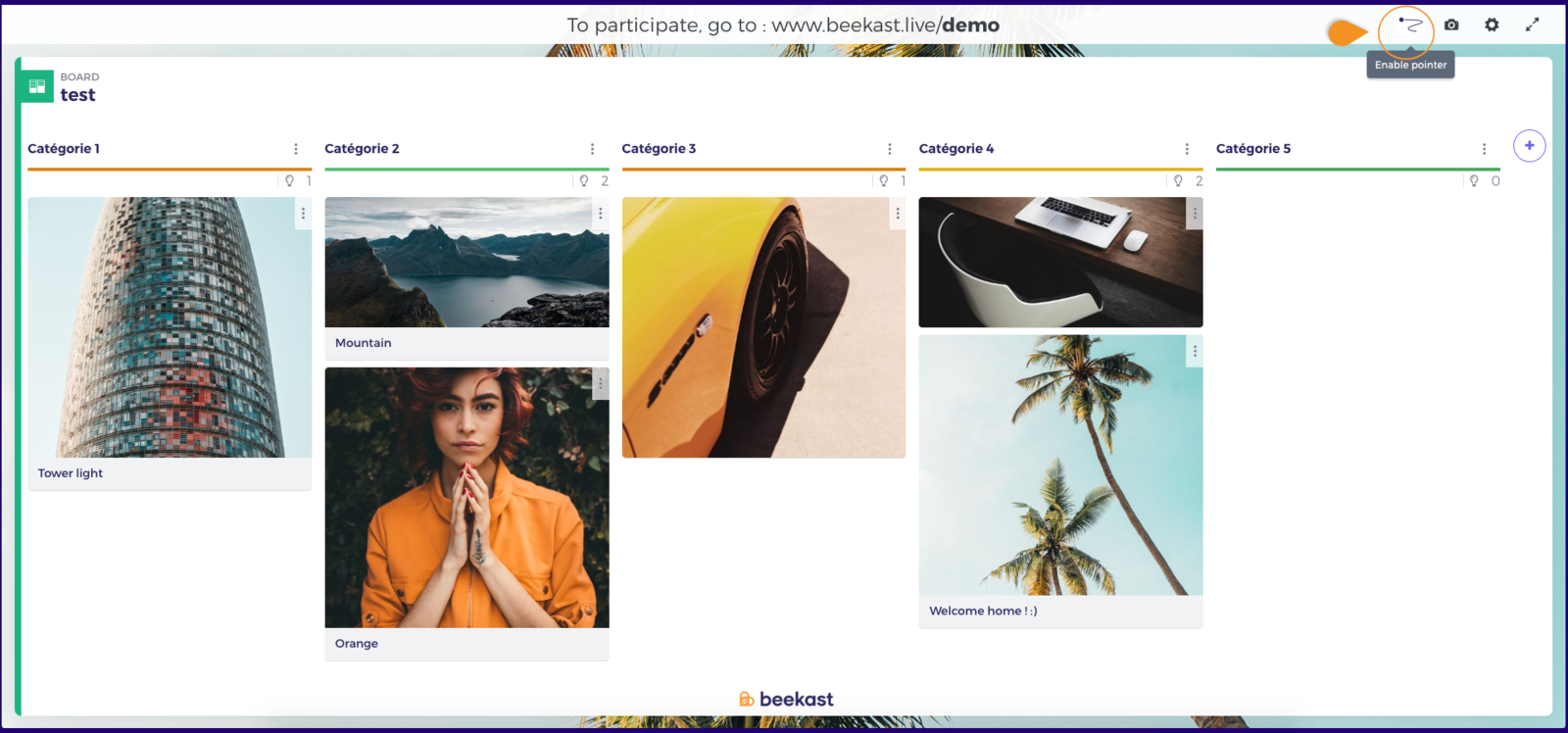
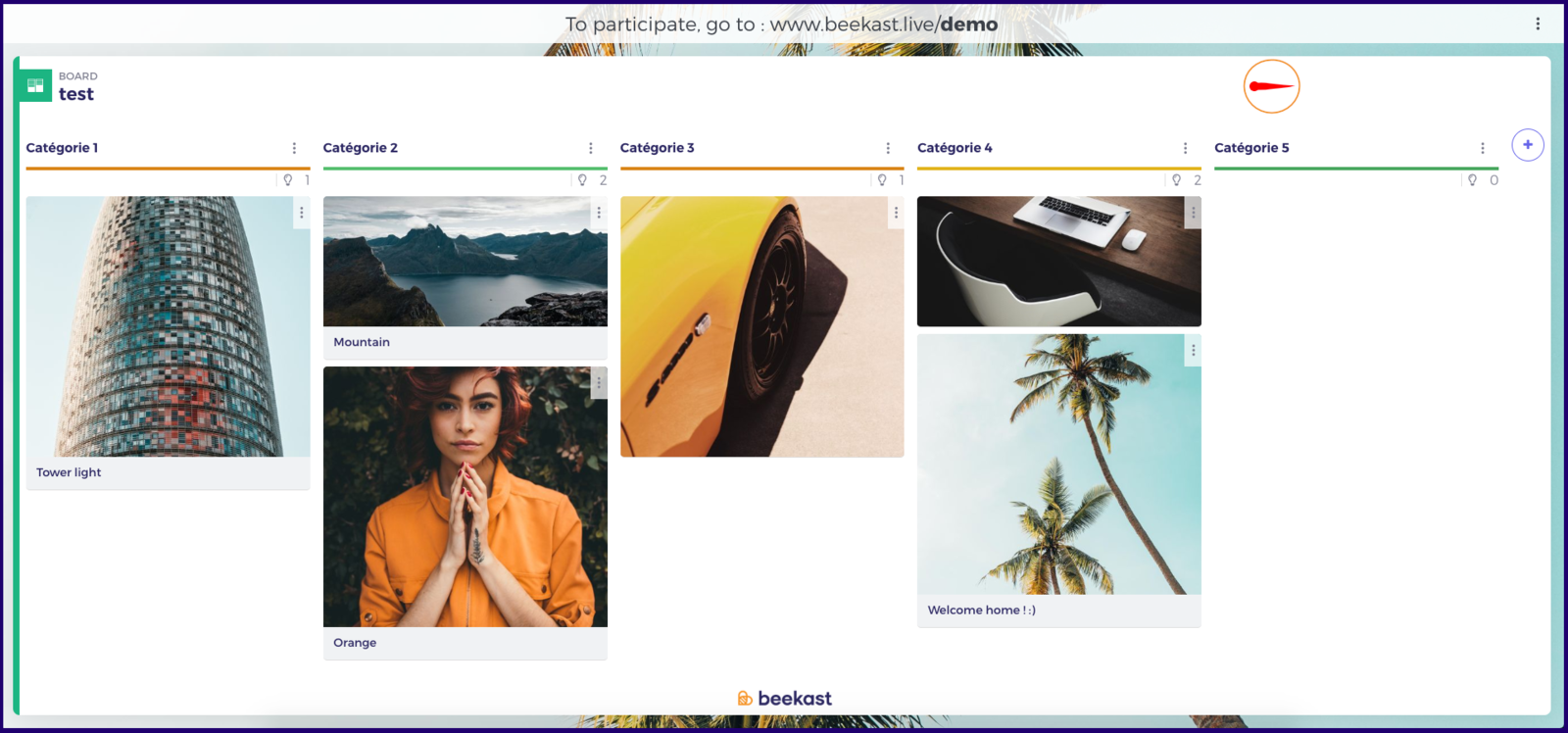
Improvements
Activities control
With this update, we want to make the activities' facilitation easier. One location for all control buttons (Start, Stop, Reset, and Start polling):
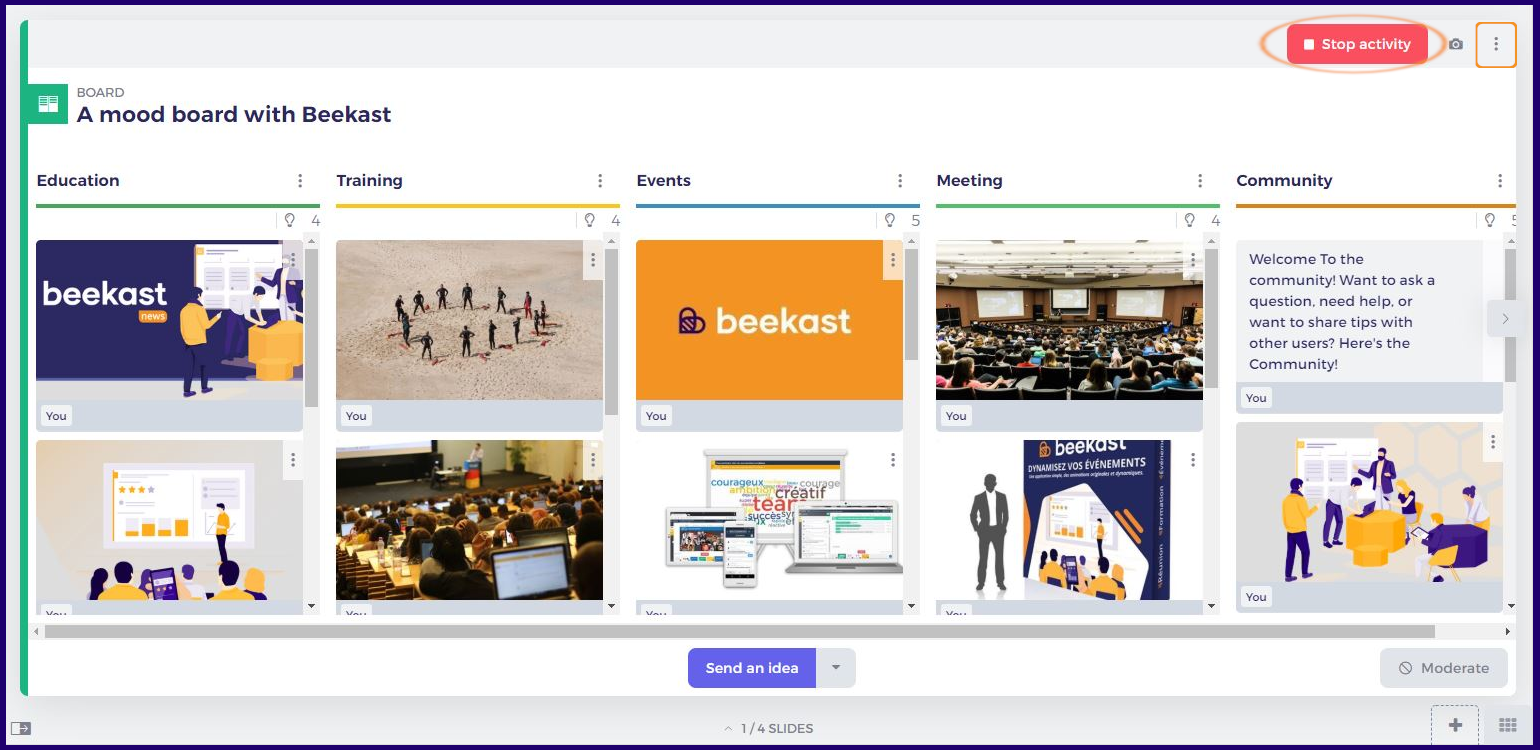
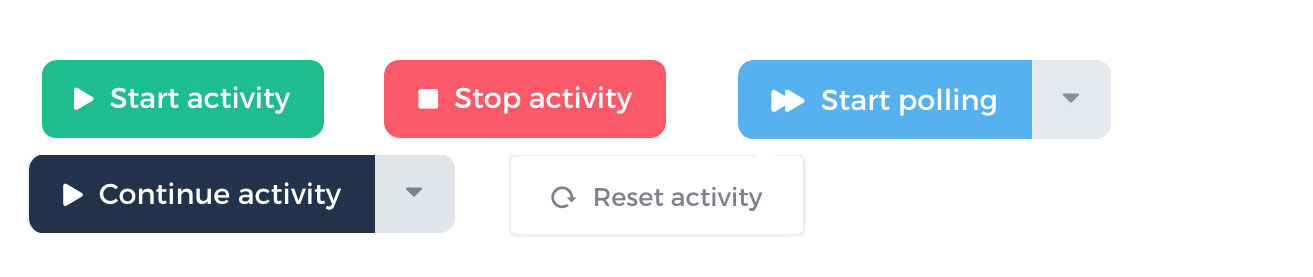
Here is a new one: "Continue" enable to restart the same activity without losing participation data. And your participants will be able to edit their answers.
Another improvement in the Board activity and the polling: you can reset your activity and choose to keep either ideas and vote results or only ideas (perfect to add new ideas on the Board and restart polling).
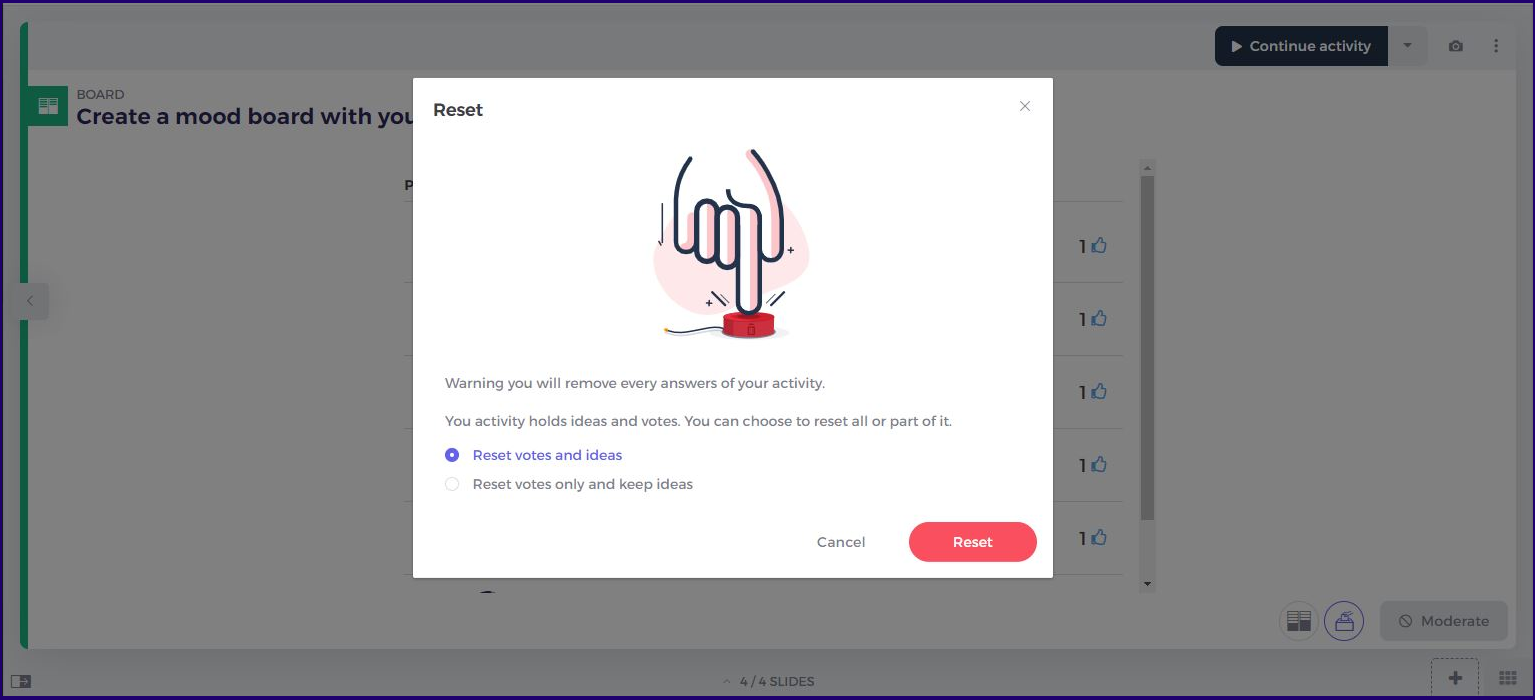
Editing the started activities
To make the tool much more user-friendly, you can now edit all activities, even those which are in progress:
When answers have not been sent: you can edit the activity.
When answers have already been sent: you'll be able to edit the titles and images, but not the structure (question type, adding/deleting a choice, the order of propositions, to avoid distorting the results.)
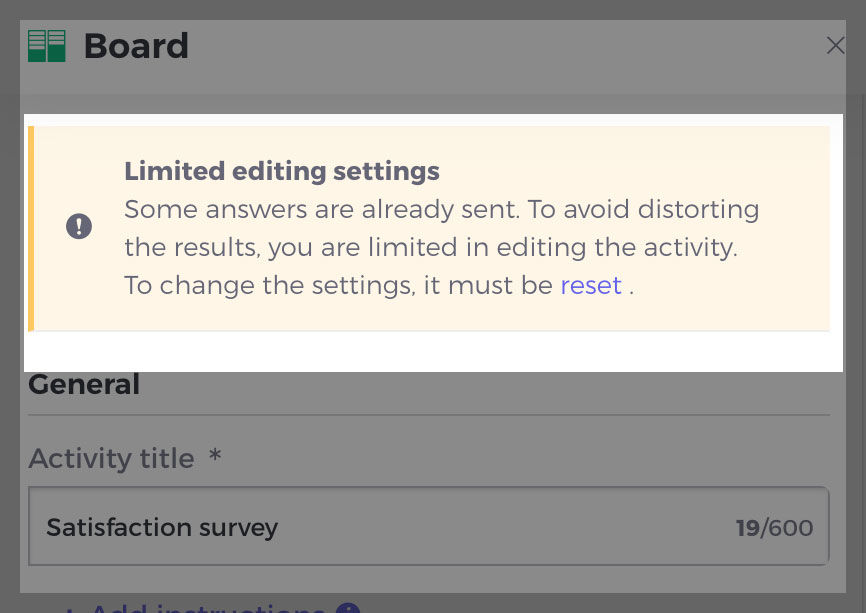
Simplified way to create activities
The activities' forms have been redesigned for making their creation easier.
Find brand-new sections and a more visual setting in all activities: activity format, propositions of the answer, corrections, results, and so on.
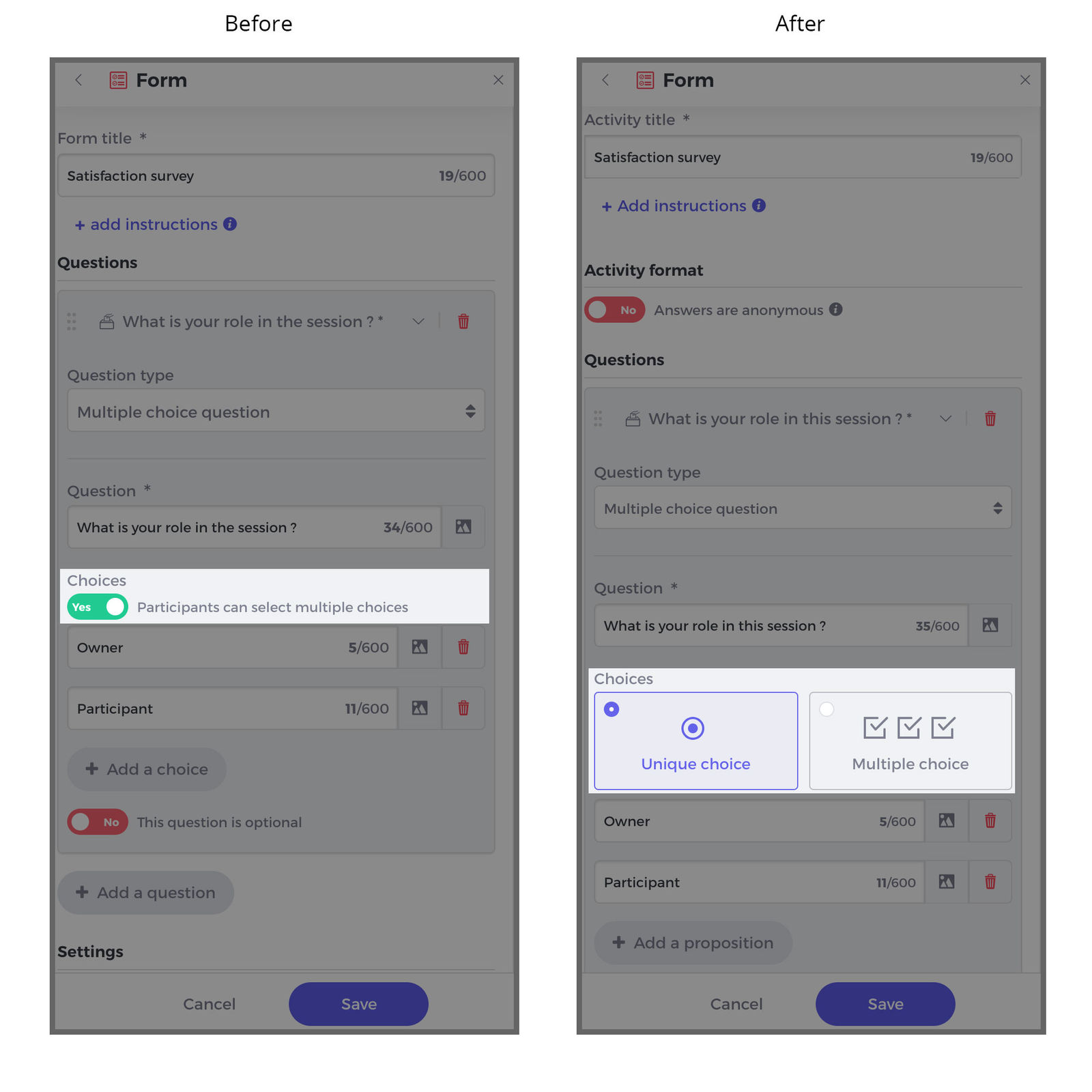
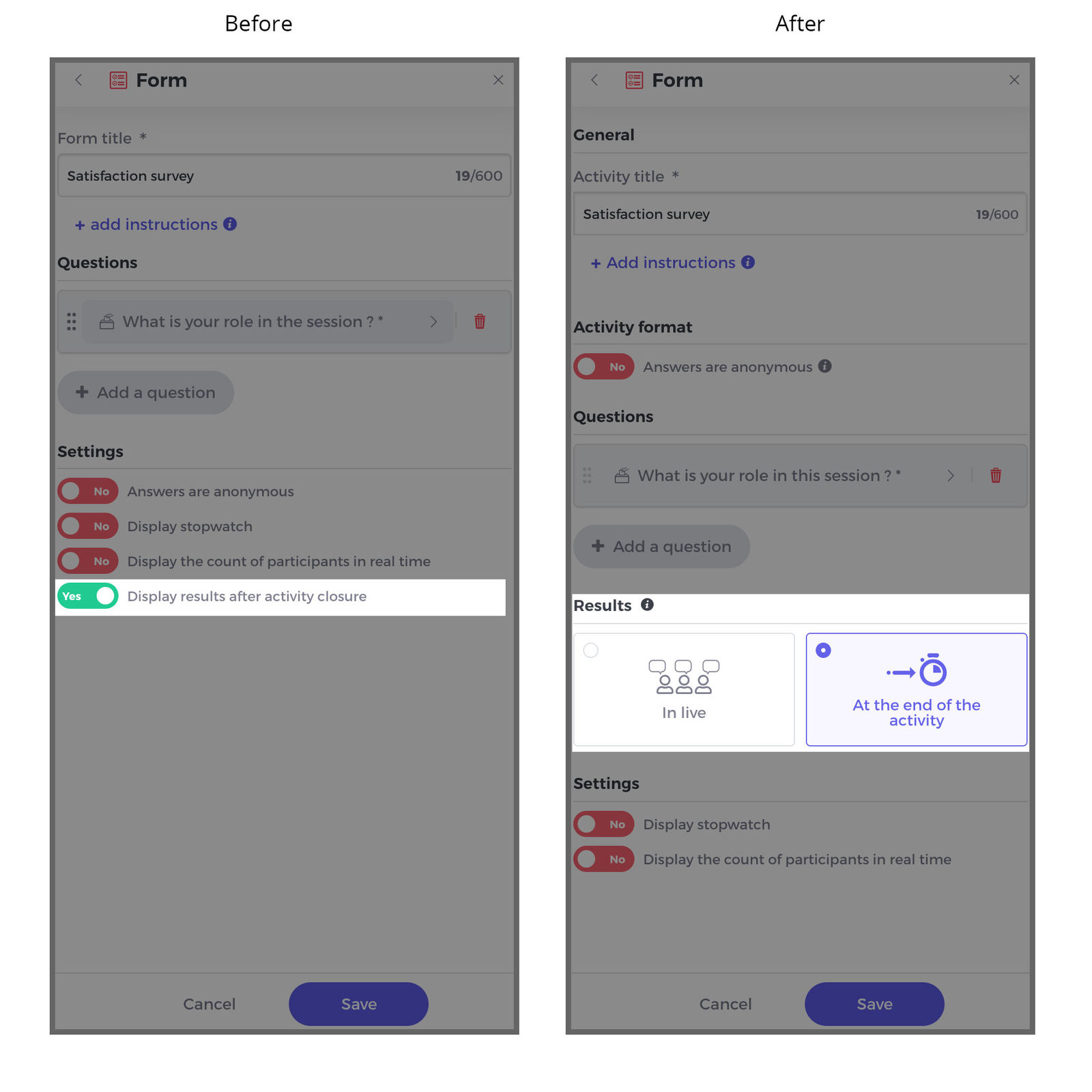
Illustrate your ideas during your brainstorming!
Whether from your computer or your mobile phone, from another website or via Unsplash free photos and images, you can add photos and images to your ideas' cards within your Board activity.
Perfect for your mood boards!
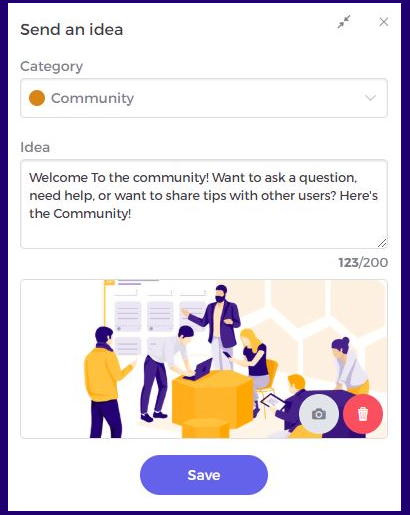
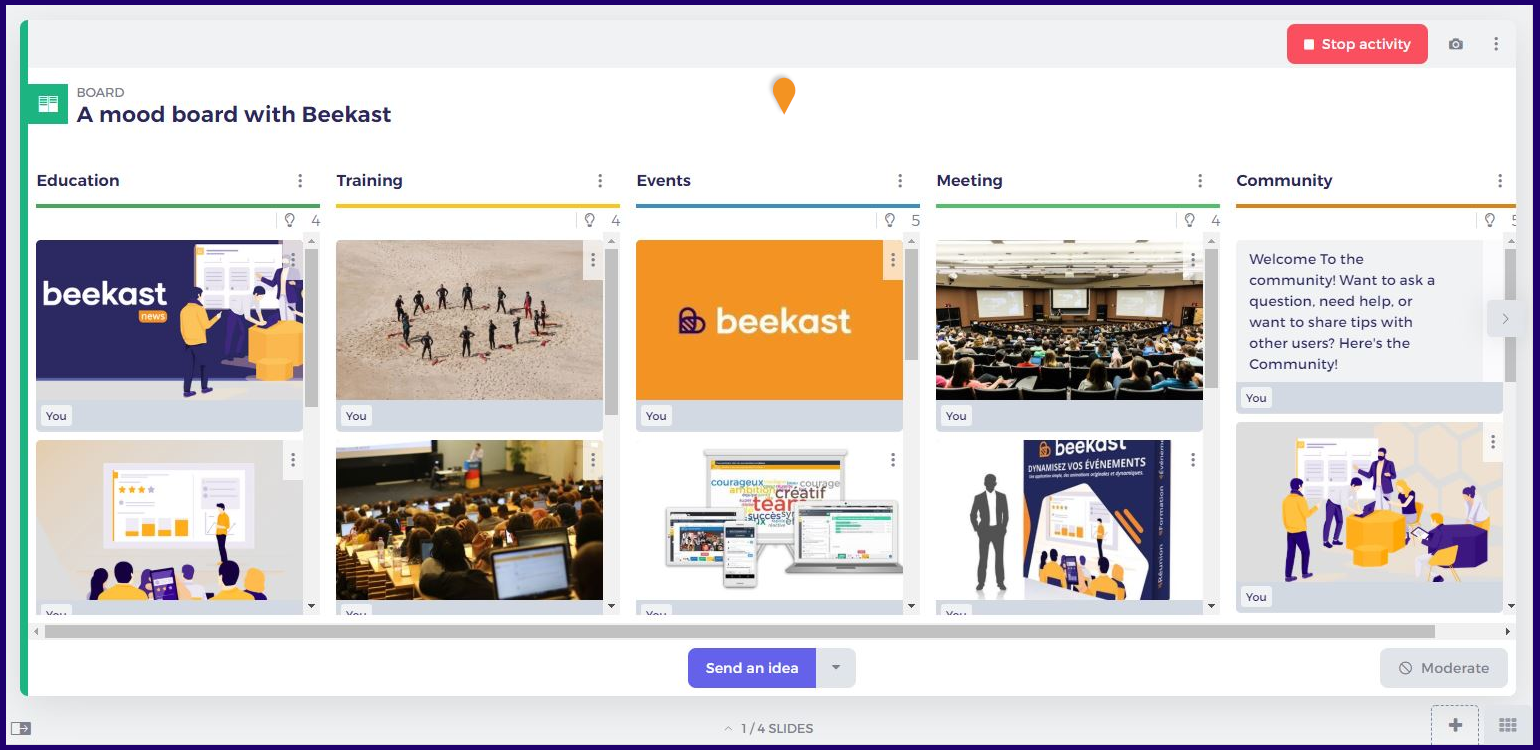
An active pointer on the projected screen for better session facilitation
You'll find the "pointer" functionality in the settings of the projected screen. Click the pointer to activate it and you'll indicate with more precision your next action on the presentation screen. This will help to enhance your intervention and to optimize your facilitation.
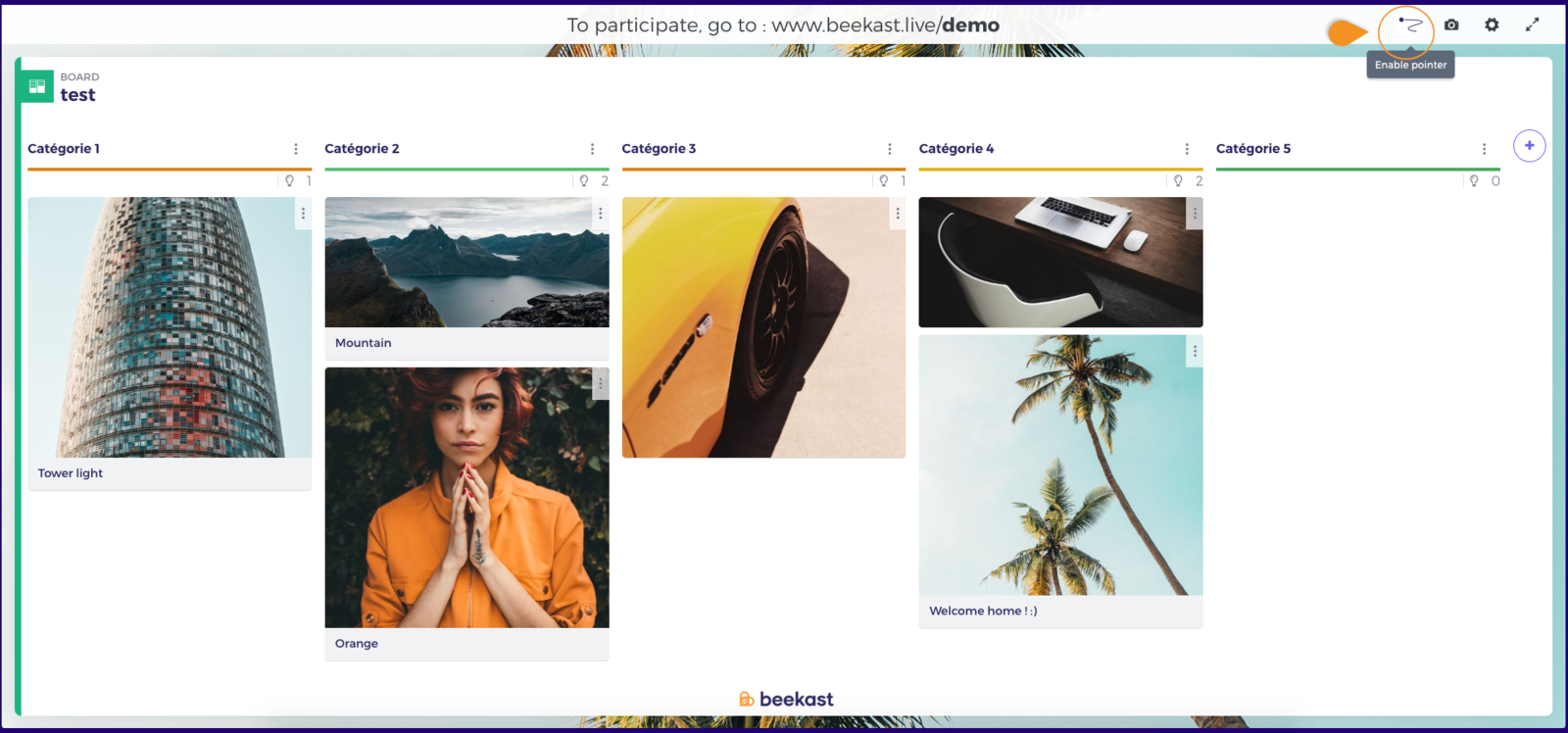
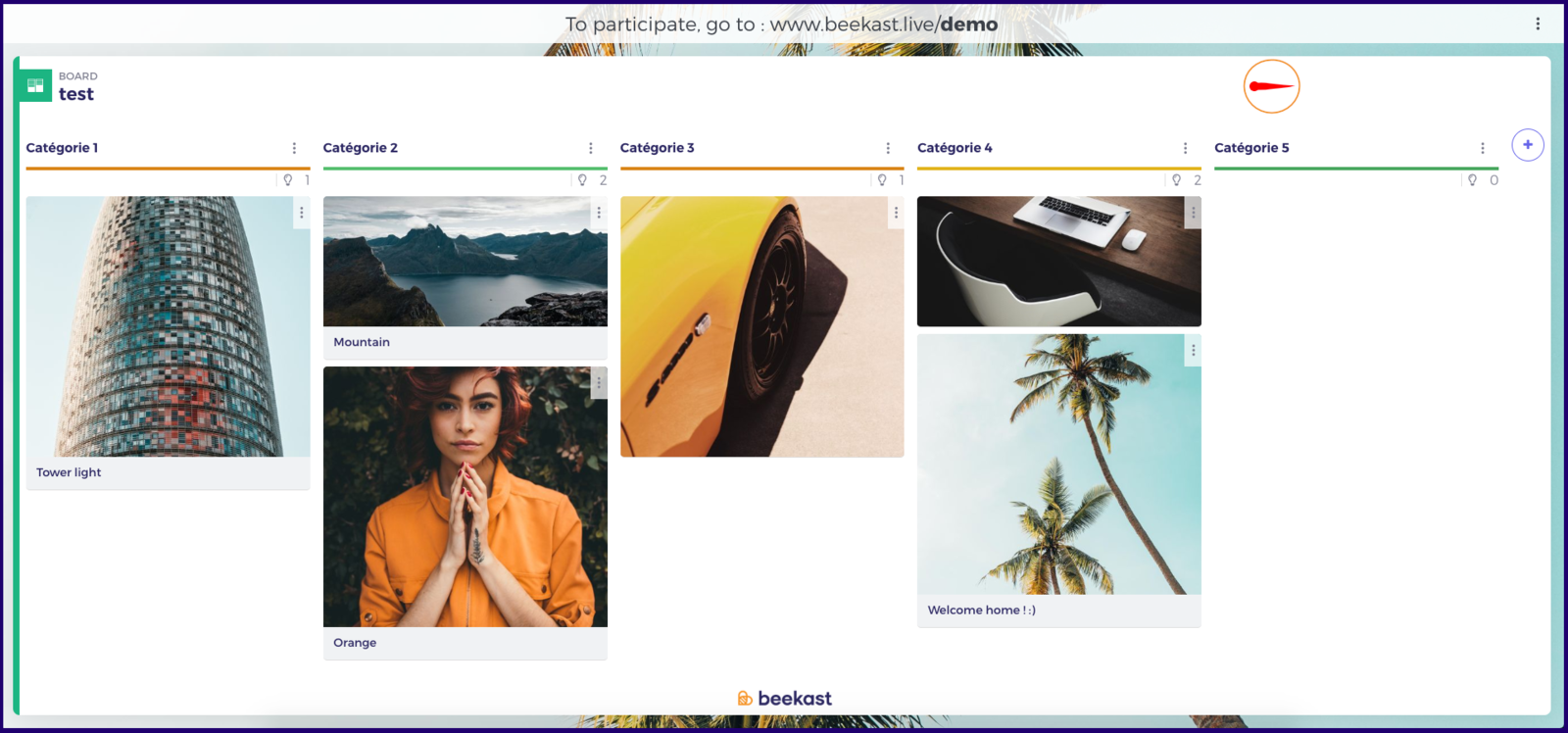
Improvements
Activities control
With this update, we want to make the activities' facilitation easier. One location for all control buttons (Start, Stop, Reset, and Start polling):
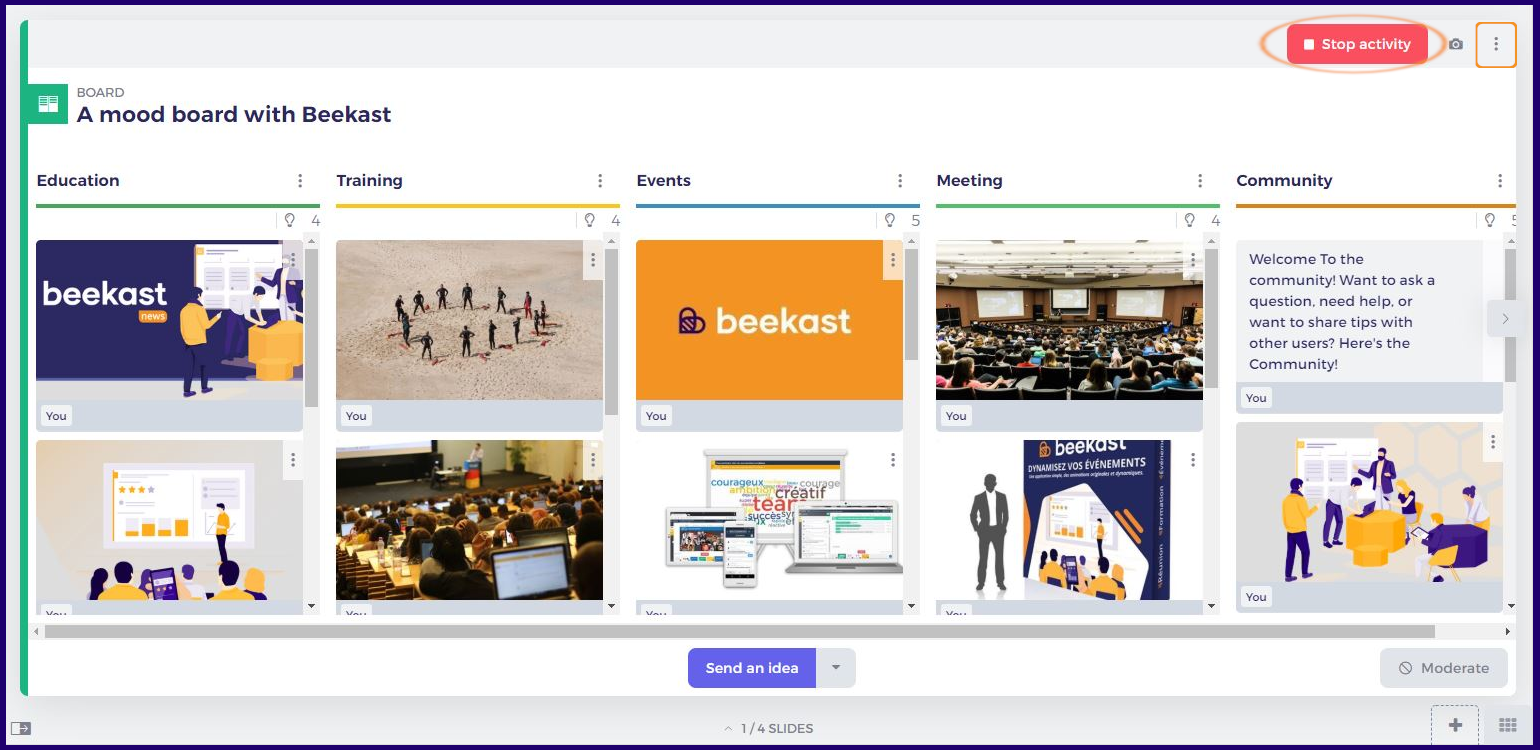
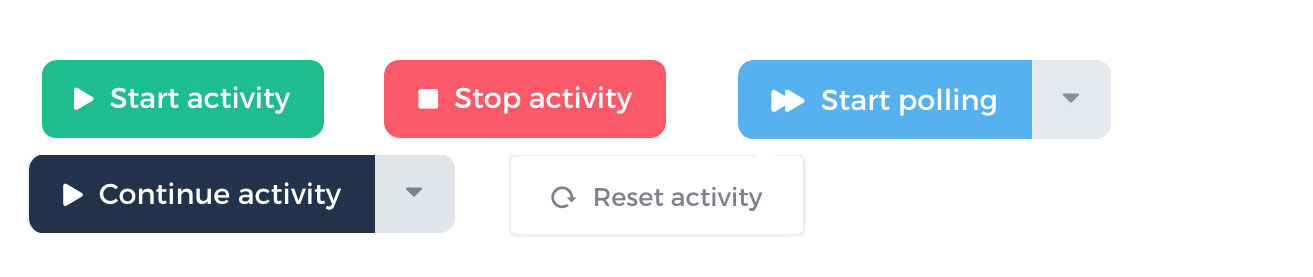
Here is a new one: "Continue" enable to restart the same activity without losing participation data. And your participants will be able to edit their answers.
Another improvement in the Board activity and the polling: you can reset your activity and choose to keep either ideas and vote results or only ideas (perfect to add new ideas on the Board and restart polling).
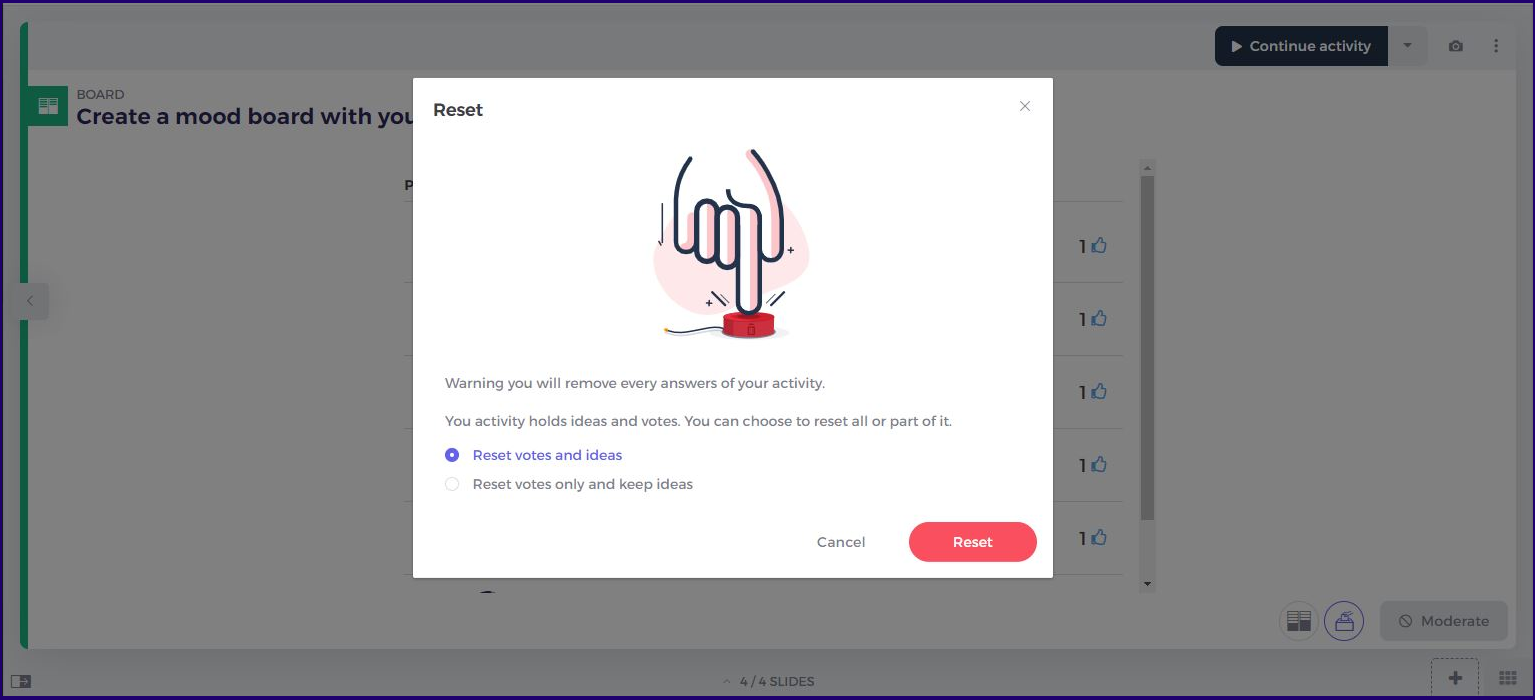
Editing the started activities
To make the tool much more user-friendly, you can now edit all activities, even those which are in progress:
When answers have not been sent: you can edit the activity.
When answers have already been sent: you'll be able to edit the titles and images, but not the structure (question type, adding/deleting a choice, the order of propositions, to avoid distorting the results.)
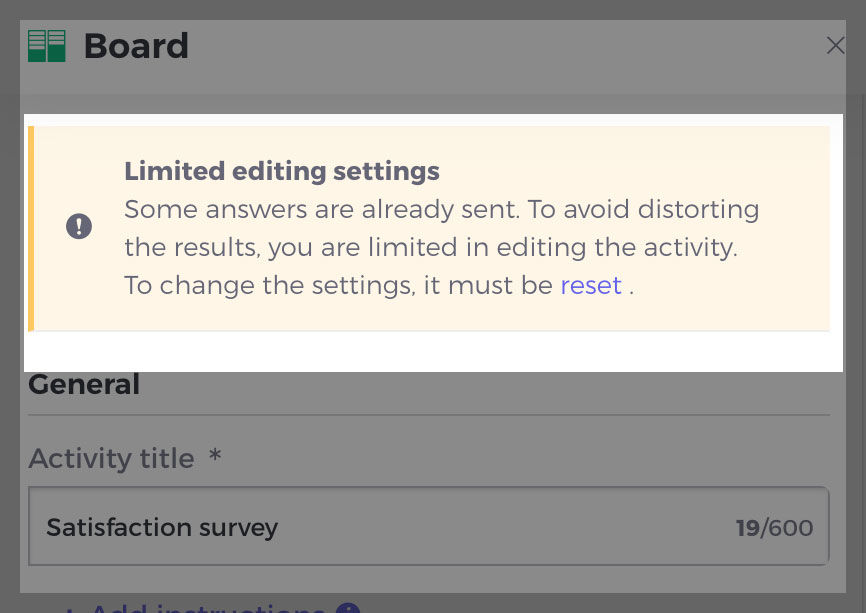
Simplified way to create activities
The activities' forms have been redesigned for making their creation easier.
Find brand-new sections and a more visual setting in all activities: activity format, propositions of the answer, corrections, results, and so on.
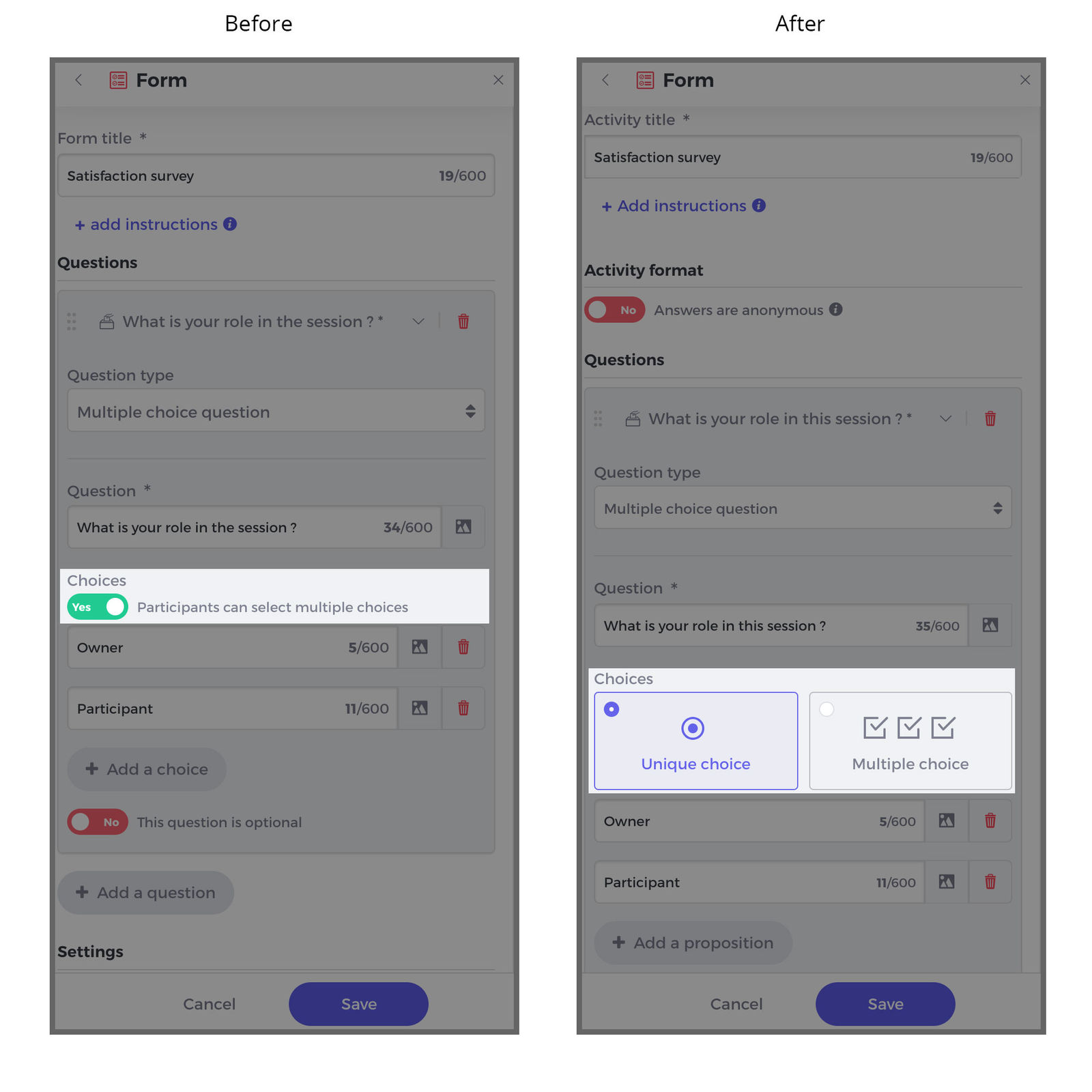
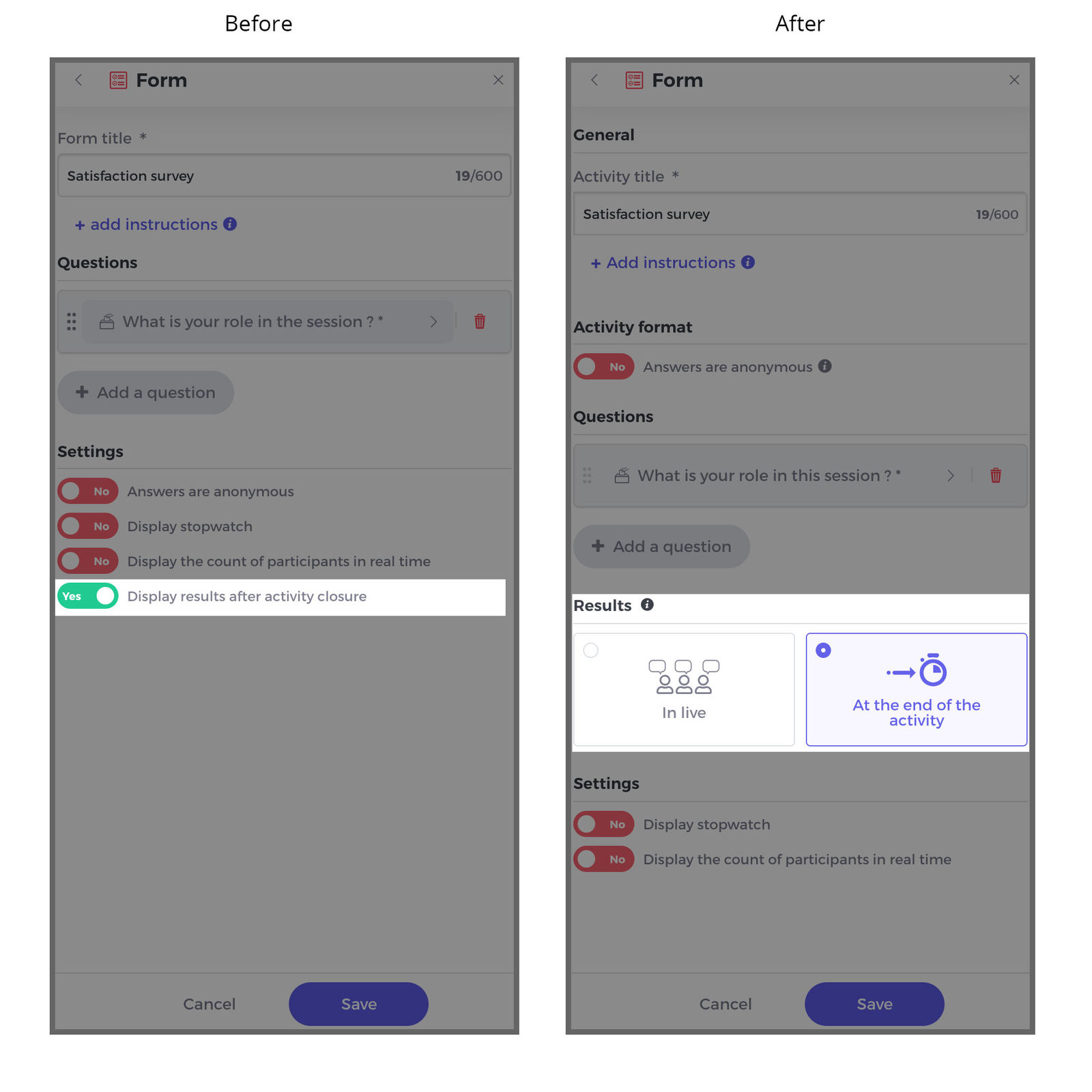
Related Articles
Product Updates December 2021
Integrate your Prezi and Genially presentations directly into Beekast! Combine Beekast with your Prezi or Genially presentations to boost interaction during your sessions and hold your audience’s attention. No more time lost switching between tabs! ...Product updates 07/08/2019
News Create activity by importing it from an existing session With the new "slide import" functionality, it is now possible to transfer some of your content from one session to another one. To do this, click on "Add a slide" and select "Import from ...Product updates 05/09/19
News Participants easily join your session via a QR code. To make your session access simpler, you can customize the slide "Instructions" with a QR Code. Or you can display a QR Code on the projected screen whenever you want. Two new video hosting ...Product updates 03/25/2020
Improvements Time is valuable, so we’ve introduced a timer To help you better manage how much time you spend in meetings, we added a Timer function to our existing Stopwatch. You can choose how to manage time for each activity: none: there’s no time ...Product updates 04/08/2020
New features You can now create content slides in Beekast. This function allows you to quickly create content without needing to use traditional slide-creation software. In addition to these tools, there is also a quick solution to present simple ...
Popular Articles
Guides
Documents to download You will find below as an attachment to this article a list of Beekast documents to consult. Don't hesitate to come back regularly for new versions. List of documents : - Administrator Guide - Beekast's technical advice - For ...Change or reset my Beekast password
Change my password To change your password: Click on your profile from your avatar at the bottom left, then go to My Account. 1. Click on Username and Password. 2. Fill in the fields ‘Old Password’ and ‘New Password’. The new password must meet the ...The projection screen
The projection screen You can project your slides onto a second screen or a video projector. The projection screen allows you to display the active slide on a larger screen, without the navigation tabs or the slideshow on your session interface. To ...Messages: More collaborations and interactions
This is a premium feature. Please consult our Pricing Discussion space The Discussion is the space where participants can send their messages, questions, comments, and even images. This space encourages interactions with your audience and facilitates ...Scoring systems in Beekast
Beekast offers two complementary scoring systems to assess both participants’ knowledge and their engagement throughout a session. These systems provide a comprehensive evaluation and help energize the participant experience. Assessment score The ...