Product updates 10/02/2019
News
A brand new dimension within your brainstorming sessions: Adding colors to your cards.
From now on, in the activity Board, your participants can be allowed to select a color and add it to their contribution.
How does it work?
When creating a Board, enable the color palette and check the color(s) you want to make available. Your participants will be able to enter their ideas, select a color and add it to their idea.
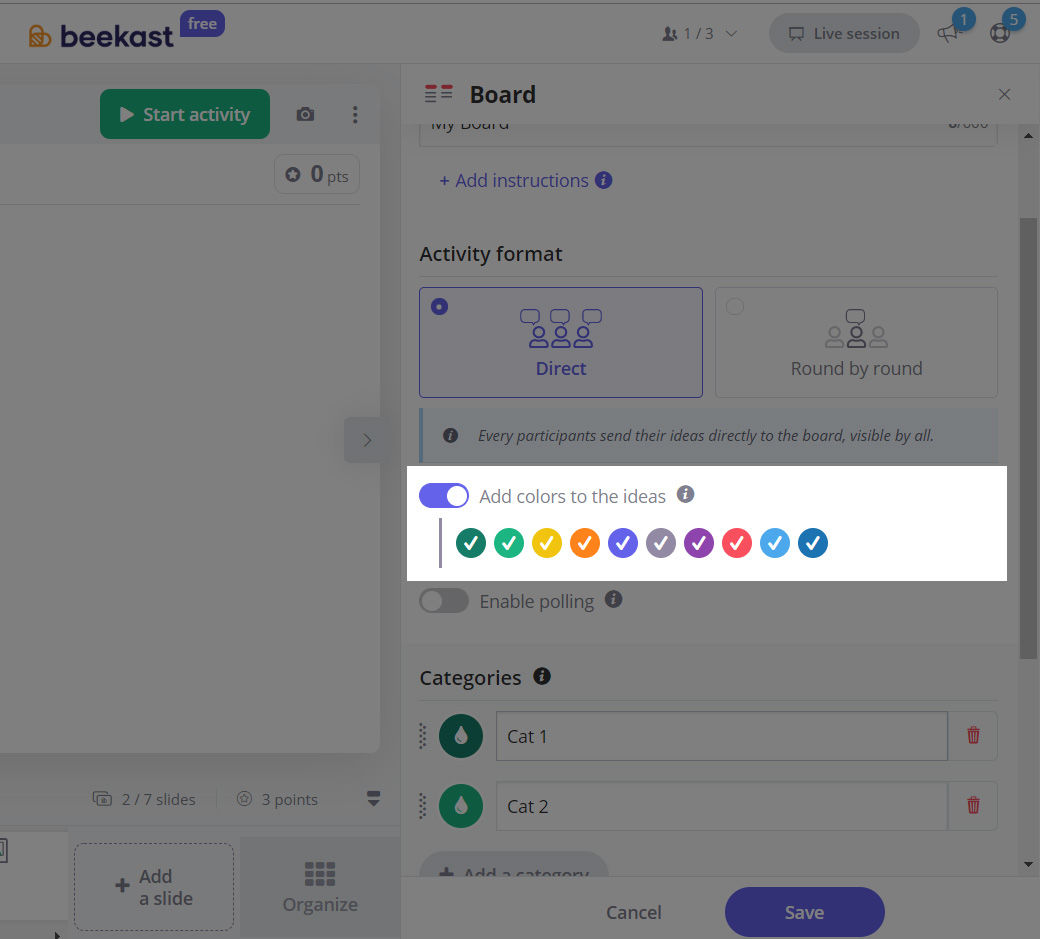
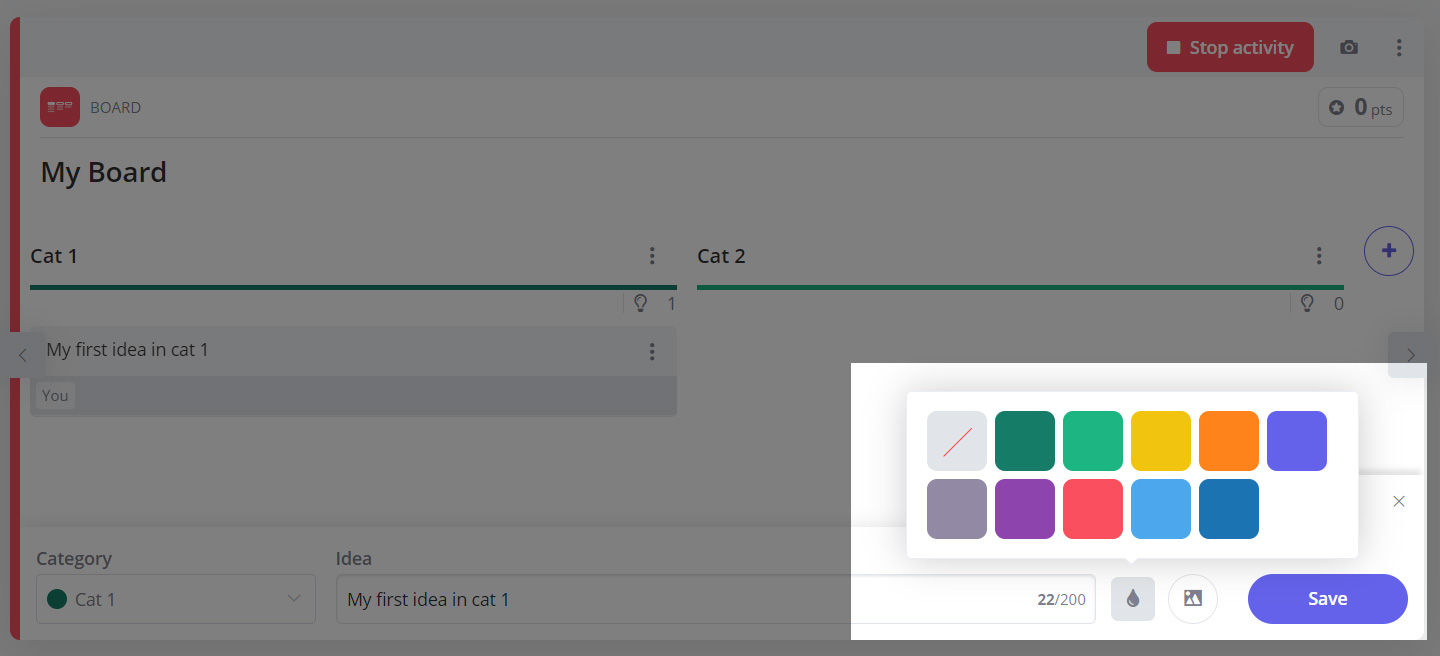
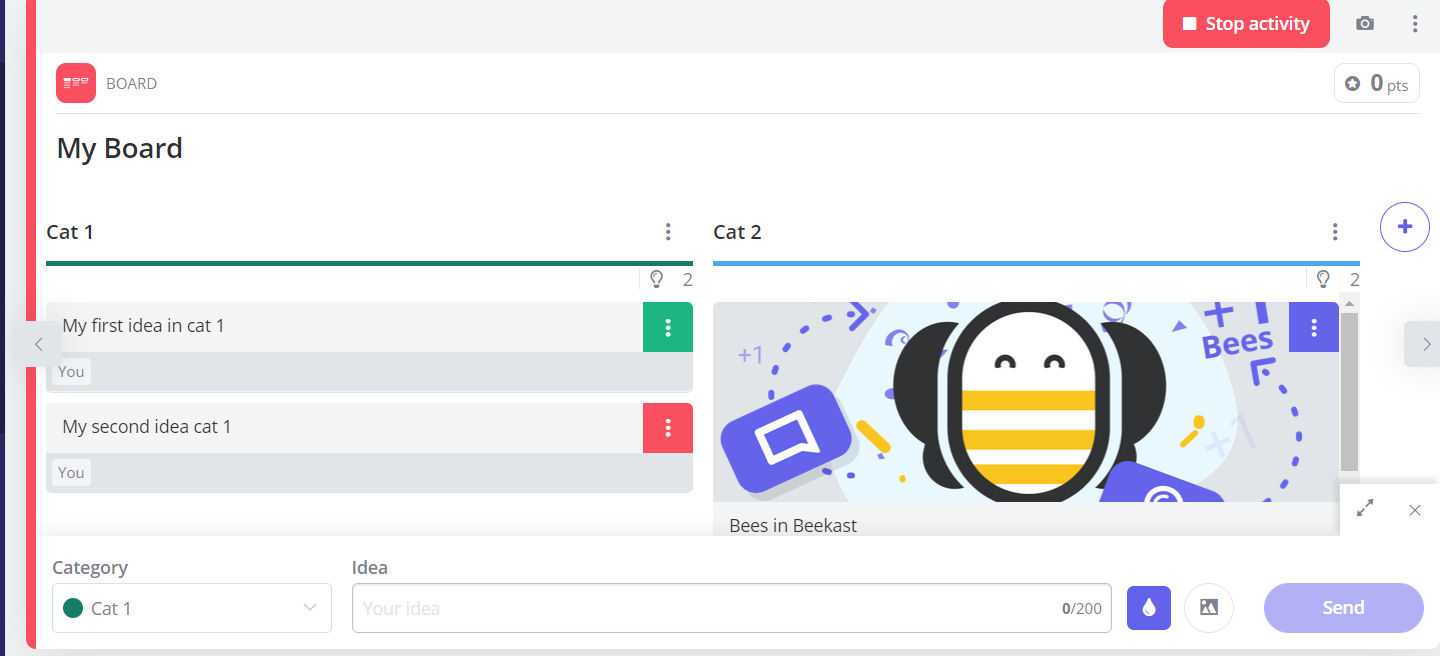
A brand new dimension within your brainstorming sessions: Adding colors to your cards.
From now on, in the activity Board, your participants can be allowed to select a color and add it to their contribution.
How does it work?
When creating a Board, enable the color palette and check the color(s) you want to make available. Your participants will be able to enter their ideas, select a color and add it to their idea.
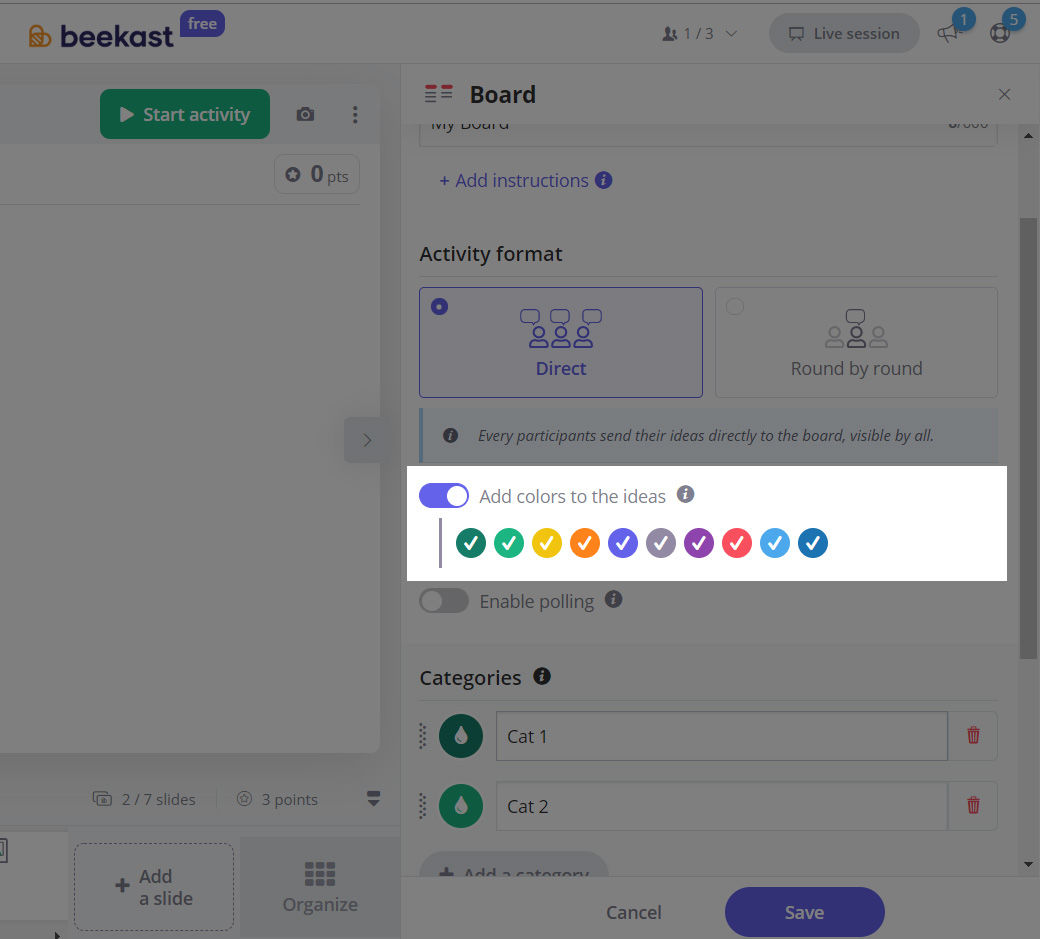
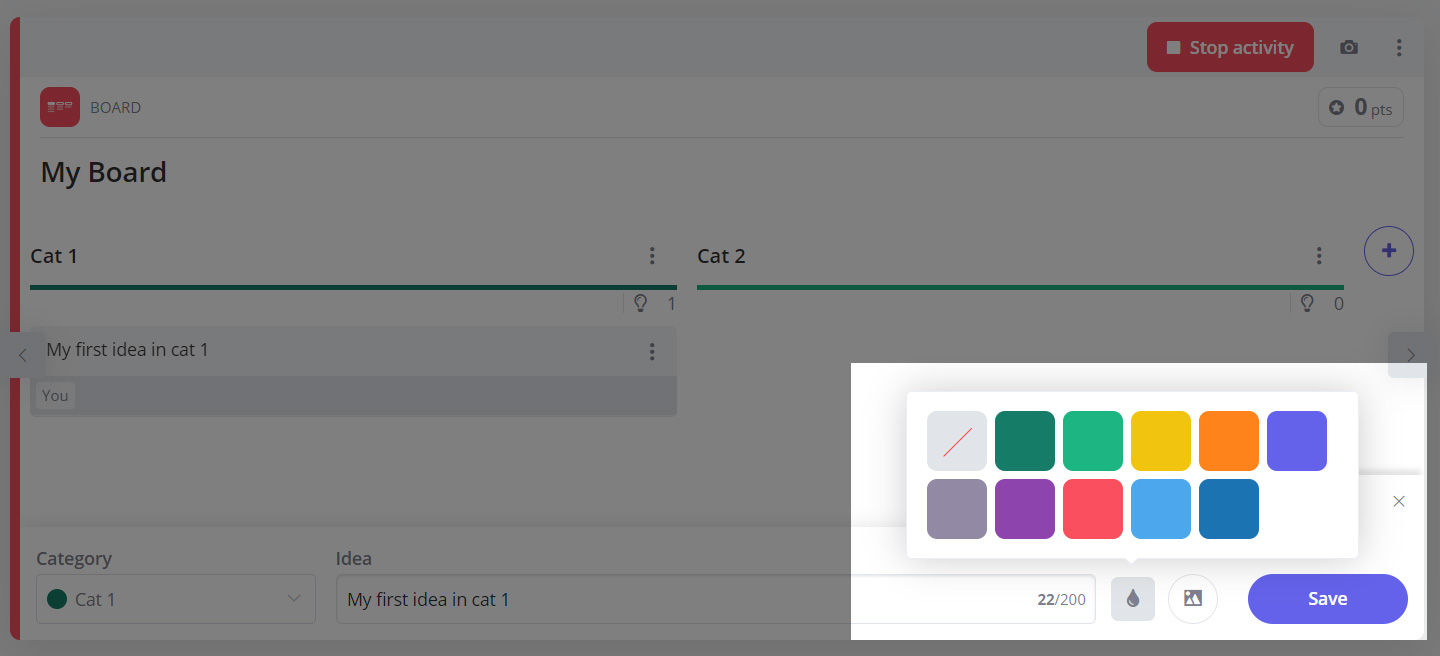
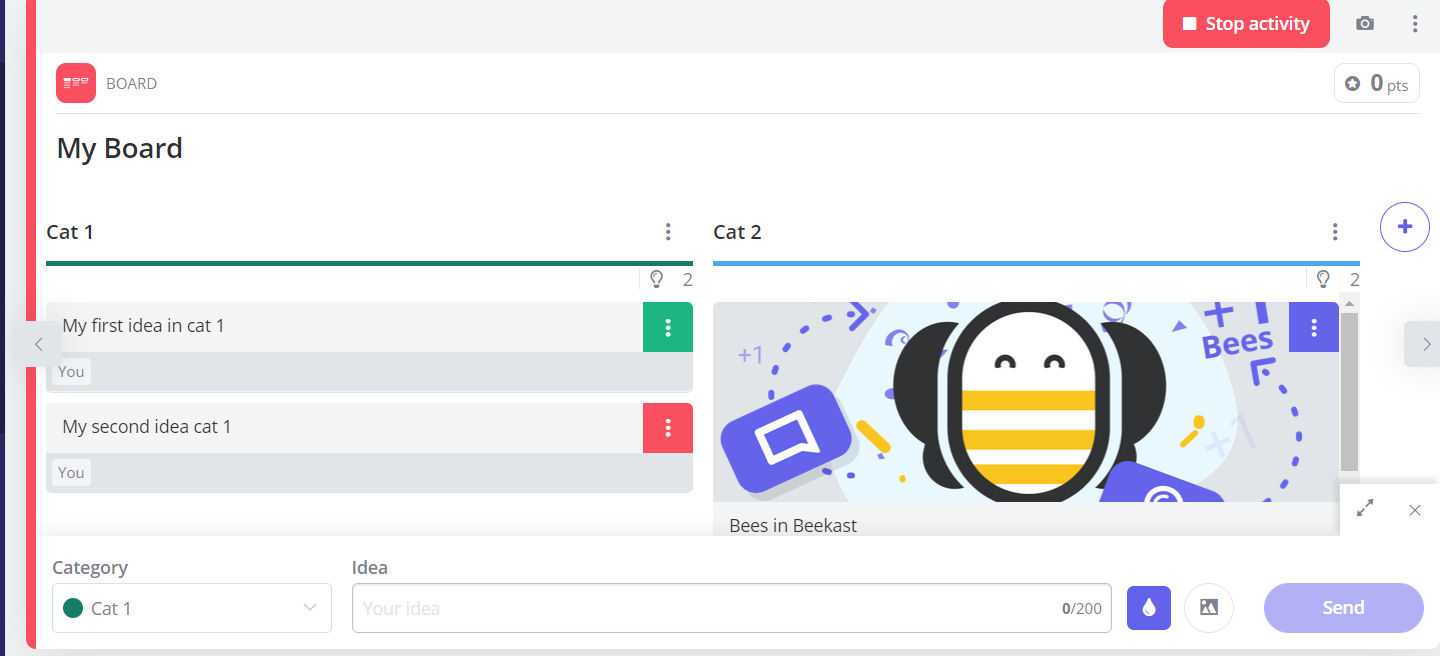
Related Articles
Product Updates December 2021
Integrate your Prezi and Genially presentations directly into Beekast! Combine Beekast with your Prezi or Genially presentations to boost interaction during your sessions and hold your audience’s attention. No more time lost switching between tabs! ...Product updates 07/08/2019
News Create activity by importing it from an existing session With the new "slide import" functionality, it is now possible to transfer some of your content from one session to another one. To do this, click on "Add a slide" and select "Import from ...Product updates 04/11/19
News Illustrate your ideas during your brainstorming! Whether from your computer or your mobile phone, from another website or via Unsplash free photos and images, you can add photos and images to your ideas' cards within your Board activity. Perfect ...Product updates 05/09/19
News Participants easily join your session via a QR code. To make your session access simpler, you can customize the slide "Instructions" with a QR Code. Or you can display a QR Code on the projected screen whenever you want. Two new video hosting ...Product updates 03/25/2020
Improvements Time is valuable, so we’ve introduced a timer To help you better manage how much time you spend in meetings, we added a Timer function to our existing Stopwatch. You can choose how to manage time for each activity: none: there’s no time ...
Popular Articles
Guides
Documents to download You will find below as an attachment to this article a list of Beekast documents to consult. Don't hesitate to come back regularly for new versions. List of documents : - Administrator Guide - Beekast's technical advice - For ...Change or reset my Beekast password
Change my password To change your password: Click on your profile from your avatar at the bottom left, then go to My Account. 1. Click on Username and Password. 2. Fill in the fields ‘Old Password’ and ‘New Password’. The new password must meet the ...The projection screen
The projection screen You can project your slides onto a second screen or a video projector. The projection screen allows you to display the active slide on a larger screen, without the navigation tabs or the slideshow on your session interface. To ...Messages: More collaborations and interactions
This is a premium feature. Please consult our Pricing Discussion space The Discussion is the space where participants can send their messages, questions, comments, and even images. This space encourages interactions with your audience and facilitates ...Scoring systems in Beekast
Beekast offers two complementary scoring systems to assess both participants’ knowledge and their engagement throughout a session. These systems provide a comprehensive evaluation and help energize the participant experience. Assessment score The ...